Please Note: This article is written for users of the following Microsoft Excel versions: 2000, 2002, and 2003. If you are using a later version (Excel 2007 or later), this tip may not work for you. For a version of this tip written specifically for later versions of Excel, click here: Printing Multiple Pages On a Piece of Paper.
You may want to print multiple pages of your Excel worksheet on a single piece of paper. You can accomplish this in Excel 2000 or later versions by following these steps:
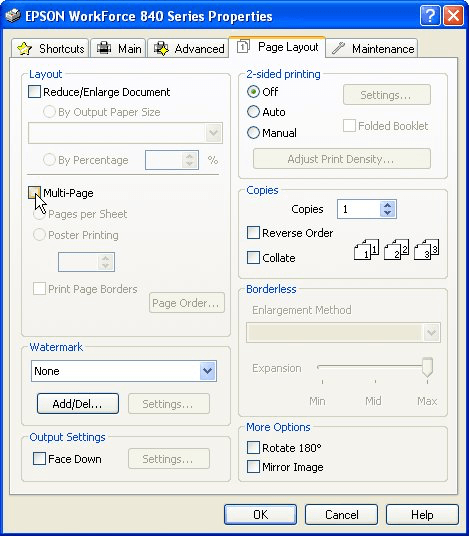
Figure 1. The Page Layout tab of a printer's Properties dialog box.
ExcelTips is your source for cost-effective Microsoft Excel training. This tip (3386) applies to Microsoft Excel 2000, 2002, and 2003. You can find a version of this tip for the ribbon interface of Excel (Excel 2007 and later) here: Printing Multiple Pages On a Piece of Paper.

Professional Development Guidance! Four world-class developers offer start-to-finish guidance for building powerful, robust, and secure applications with Excel. The authors show how to consistently make the right design decisions and make the most of Excel's powerful features. Check out Professional Excel Development today!
If your worksheet, when printed, requires more than a single page to print, you may want to only print a range of the ...
Discover MoreNeed to print just a portion of a worksheet? It's easy to do if you follow the steps in this tip.
Discover MoreHyperlinks can be real handy in a workbook, but you may not always want them visible when you send the workbook to the ...
Discover MoreFREE SERVICE: Get tips like this every week in ExcelTips, a free productivity newsletter. Enter your address and click "Subscribe."
There are currently no comments for this tip. (Be the first to leave your comment—just use the simple form above!)
Got a version of Excel that uses the menu interface (Excel 97, Excel 2000, Excel 2002, or Excel 2003)? This site is for you! If you use a later version of Excel, visit our ExcelTips site focusing on the ribbon interface.
FREE SERVICE: Get tips like this every week in ExcelTips, a free productivity newsletter. Enter your address and click "Subscribe."
Copyright © 2026 Sharon Parq Associates, Inc.
Comments