Please Note: This article is written for users of the following Microsoft Excel versions: 97, 2000, 2002, and 2003. If you are using a later version (Excel 2007 or later), this tip may not work for you. For a version of this tip written specifically for later versions of Excel, click here: Backing Up Custom Dictionaries.
Written by Allen Wyatt (last updated May 18, 2021)
This tip applies to Excel 97, 2000, 2002, and 2003
The Excel spell-check program allows you to create a number of custom dictionaries for your use. At some time you may want to copy the custom dictionaries, either for a personal backup or to transfer to a different computer.
The default custom dictionary used by Excel has a file name of Custom.dic. However, custom dictionaries can be saved under any number of different names. You can see the name of the custom dictionary you are using by choosing Options from the Tools menu, then displaying the Spelling tab. (See Figure 1.) The Add Words To drop-down list shows the name of the custom dictionary.
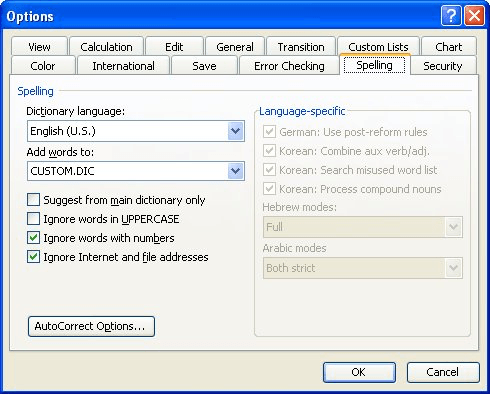
Figure 1. The Spelling tab of the Options dialog box.
The safest course to backing up custom dictionaries is to look for any file that has the DIC file name extension. Use the Windows Search tool to locate the files. You can then copy these files to some sort of backup media, such as an external hard drive, CD-ROM, or flash drive.
Remember, as well, that the custom dictionaries are used by more than Excel—the are used by other products in the Microsoft Office suite, such as Word and PowerPoint.
ExcelTips is your source for cost-effective Microsoft Excel training. This tip (3320) applies to Microsoft Excel 97, 2000, 2002, and 2003. You can find a version of this tip for the ribbon interface of Excel (Excel 2007 and later) here: Backing Up Custom Dictionaries.

Excel Smarts for Beginners! Featuring the friendly and trusted For Dummies style, this popular guide shows beginners how to get up and running with Excel while also helping more experienced users get comfortable with the newest features. Check out Excel 2019 For Dummies today!
When you protect a worksheet, you can't use some tools, including the spell-checker. If you want to use it, you must ...
Discover MoreOne of the indicators of a well-done worksheet is if there are any spelling errors within it. Excel allows you to easily ...
Discover MoreWhen Excel does a spell-check of the information in a worksheet, you may want it to ignore words that contain numbers. ...
Discover MoreFREE SERVICE: Get tips like this every week in ExcelTips, a free productivity newsletter. Enter your address and click "Subscribe."
There are currently no comments for this tip. (Be the first to leave your comment—just use the simple form above!)
Got a version of Excel that uses the menu interface (Excel 97, Excel 2000, Excel 2002, or Excel 2003)? This site is for you! If you use a later version of Excel, visit our ExcelTips site focusing on the ribbon interface.
FREE SERVICE: Get tips like this every week in ExcelTips, a free productivity newsletter. Enter your address and click "Subscribe."
Copyright © 2026 Sharon Parq Associates, Inc.
Comments