Please Note: This article is written for users of the following Microsoft Excel versions: 97, 2000, 2002, and 2003. If you are using a later version (Excel 2007 or later), this tip may not work for you. For a version of this tip written specifically for later versions of Excel, click here: Backing Up Custom Dictionaries.
Written by Allen Wyatt (last updated May 18, 2021)
This tip applies to Excel 97, 2000, 2002, and 2003
The Excel spell-check program allows you to create a number of custom dictionaries for your use. At some time you may want to copy the custom dictionaries, either for a personal backup or to transfer to a different computer.
The default custom dictionary used by Excel has a file name of Custom.dic. However, custom dictionaries can be saved under any number of different names. You can see the name of the custom dictionary you are using by choosing Options from the Tools menu, then displaying the Spelling tab. (See Figure 1.) The Add Words To drop-down list shows the name of the custom dictionary.
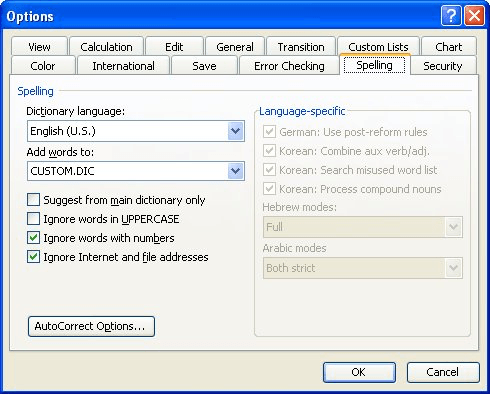
Figure 1. The Spelling tab of the Options dialog box.
The safest course to backing up custom dictionaries is to look for any file that has the DIC file name extension. Use the Windows Search tool to locate the files. You can then copy these files to some sort of backup media, such as an external hard drive, CD-ROM, or flash drive.
Remember, as well, that the custom dictionaries are used by more than Excel—the are used by other products in the Microsoft Office suite, such as Word and PowerPoint.
ExcelTips is your source for cost-effective Microsoft Excel training. This tip (3320) applies to Microsoft Excel 97, 2000, 2002, and 2003. You can find a version of this tip for the ribbon interface of Excel (Excel 2007 and later) here: Backing Up Custom Dictionaries.

Professional Development Guidance! Four world-class developers offer start-to-finish guidance for building powerful, robust, and secure applications with Excel. The authors show how to consistently make the right design decisions and make the most of Excel's powerful features. Check out Professional Excel Development today!
When you protect a worksheet, you can't use some tools, including the spell-checker. If you want to use it, you must ...
Discover MoreExcel's spell-checker normally checks uppercase words for spelling. If your worksheet contains a lot of acronyms, you ...
Discover MoreThe spell checker can come in handy when entering data in a worksheet. Because the type of data you enter can vary so ...
Discover MoreFREE SERVICE: Get tips like this every week in ExcelTips, a free productivity newsletter. Enter your address and click "Subscribe."
There are currently no comments for this tip. (Be the first to leave your comment—just use the simple form above!)
Got a version of Excel that uses the menu interface (Excel 97, Excel 2000, Excel 2002, or Excel 2003)? This site is for you! If you use a later version of Excel, visit our ExcelTips site focusing on the ribbon interface.
FREE SERVICE: Get tips like this every week in ExcelTips, a free productivity newsletter. Enter your address and click "Subscribe."
Copyright © 2026 Sharon Parq Associates, Inc.
Comments