Please Note: This article is written for users of the following Microsoft Excel versions: 97, 2000, 2002, and 2003. If you are using a later version (Excel 2007 or later), this tip may not work for you. For a version of this tip written specifically for later versions of Excel, click here: Spell-checking Uppercase Words.
Written by Allen Wyatt (last updated June 10, 2021)
This tip applies to Excel 97, 2000, 2002, and 2003
Excel includes a powerful spell-checker that, in reality, does a pretty good job. You can use this tool to locate potential spelling errors in your worksheets. If your worksheets contain lots of acronyms, you'll find that Excel flags most of them as misspelled words.
You can make sure that Excel ignores uppercase words in any spell-check by following these steps:
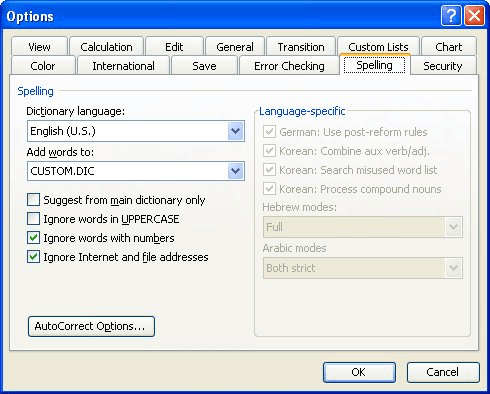
Figure 1. The Spelling tab of the Options dialog box.
The only downside to this, of course, is if you use all uppercase for section titles or for other special words. In this case, Excel still ignores them, since they are uppercase. Make sure you change the setting of this check box based on the type of work you are doing in your worksheet.
ExcelTips is your source for cost-effective Microsoft Excel training. This tip (3321) applies to Microsoft Excel 97, 2000, 2002, and 2003. You can find a version of this tip for the ribbon interface of Excel (Excel 2007 and later) here: Spell-checking Uppercase Words.

Dive Deep into Macros! Make Excel do things you thought were impossible, discover techniques you won't find anywhere else, and create powerful automated reports. Bill Jelen and Tracy Syrstad help you instantly visualize information to make it actionable. You’ll find step-by-step instructions, real-world case studies, and 50 workbooks packed with examples and solutions. Check out Microsoft Excel 2019 VBA and Macros today!
When you protect a worksheet, you can't use some tools, including the spell-checker. If you want to use it, you must ...
Discover MoreOne of the indicators of a well-done worksheet is if there are any spelling errors within it. Excel allows you to easily ...
Discover MoreWhen you check the spelling of worksheet data, you may want to spell checker to either ignore or check Internet addresses ...
Discover MoreFREE SERVICE: Get tips like this every week in ExcelTips, a free productivity newsletter. Enter your address and click "Subscribe."
There are currently no comments for this tip. (Be the first to leave your comment—just use the simple form above!)
Got a version of Excel that uses the menu interface (Excel 97, Excel 2000, Excel 2002, or Excel 2003)? This site is for you! If you use a later version of Excel, visit our ExcelTips site focusing on the ribbon interface.
FREE SERVICE: Get tips like this every week in ExcelTips, a free productivity newsletter. Enter your address and click "Subscribe."
Copyright © 2026 Sharon Parq Associates, Inc.
Comments