Written by Allen Wyatt (last updated December 12, 2020)
This tip applies to Excel 97, 2000, 2002, and 2003
Most printers these days allow you to print in either of two formats: portrait or landscape. Portrait means that information is printed parallel to the short edge of your paper. Landscape means it is printed parallel to the long edge.
In order to change your printing orientation, you need to let Excel know how you want to print. To modify the paper orientation, follow these steps:
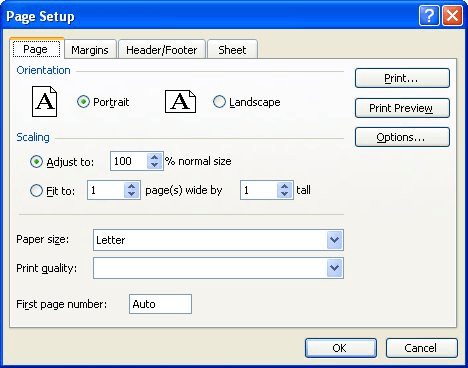
Figure 1. The Page tab of the Page Setup dialog box.
ExcelTips is your source for cost-effective Microsoft Excel training. This tip (2701) applies to Microsoft Excel 97, 2000, 2002, and 2003.

Best-Selling VBA Tutorial for Beginners Take your Excel knowledge to the next level. With a little background in VBA programming, you can go well beyond basic spreadsheets and functions. Use macros to reduce errors, save time, and integrate with other Microsoft applications. Fully updated for the latest version of Office 365. Check out Microsoft 365 Excel VBA Programming For Dummies today!
Should you print in portrait or in landscape? The decision can greatly affect the way your printout looks. Wouldn't it be ...
Discover MoreWhen printing a worksheet, you may want to rotate the output on the page to fit a certain orientation. Excel doesn't ...
Discover MoreFREE SERVICE: Get tips like this every week in ExcelTips, a free productivity newsletter. Enter your address and click "Subscribe."
There are currently no comments for this tip. (Be the first to leave your comment—just use the simple form above!)
Got a version of Excel that uses the menu interface (Excel 97, Excel 2000, Excel 2002, or Excel 2003)? This site is for you! If you use a later version of Excel, visit our ExcelTips site focusing on the ribbon interface.
FREE SERVICE: Get tips like this every week in ExcelTips, a free productivity newsletter. Enter your address and click "Subscribe."
Copyright © 2026 Sharon Parq Associates, Inc.
Comments