Please Note: This article is written for users of the following Microsoft Excel versions: 97, 2000, 2002, and 2003. If you are using a later version (Excel 2007 or later), this tip may not work for you. For a version of this tip written specifically for later versions of Excel, click here: Allowing for Words that Contain Numbers.
Written by Allen Wyatt (last updated January 1, 2020)
This tip applies to Excel 97, 2000, 2002, and 2003
Have you ever noticed that one of the side effects of our fast-paced world is the creation of new words? It seems that every day—particularly in the technological or medical fields—that new words are bursting forth on the scene. Some of these words are actually composed of letters and numbers together. For instance, b2b is an acronym (word?) meaning business-to-business.
Normally such words would be flagged by Excel's spelling checker as being incorrect. If you create worksheets that contain quite a few words that are formed by mixing letters and numbers, you may want to instruct Excel to ignore them. You can do so by following these steps:
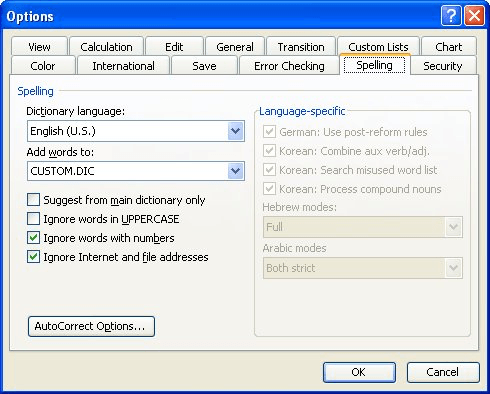
Figure 1. The Spelling tab of the Options dialog box.
ExcelTips is your source for cost-effective Microsoft Excel training. This tip (3380) applies to Microsoft Excel 97, 2000, 2002, and 2003. You can find a version of this tip for the ribbon interface of Excel (Excel 2007 and later) here: Allowing for Words that Contain Numbers.

Program Successfully in Excel! This guide will provide you with all the information you need to automate any task in Excel and save time and effort. Learn how to extend Excel's functionality with VBA to create solutions not possible with the standard features. Includes latest information for Excel 2024 and Microsoft 365. Check out Mastering Excel VBA Programming today!
The custom dictionary used in Excel contains the information you decide relative to spelling. After a while, you might ...
Discover MoreThe spell checker can come in handy when entering data in a worksheet. Because the type of data you enter can vary so ...
Discover MoreWhen you check the spelling of worksheet data, you may want to spell checker to either ignore or check Internet addresses ...
Discover MoreFREE SERVICE: Get tips like this every week in ExcelTips, a free productivity newsletter. Enter your address and click "Subscribe."
There are currently no comments for this tip. (Be the first to leave your comment—just use the simple form above!)
Got a version of Excel that uses the menu interface (Excel 97, Excel 2000, Excel 2002, or Excel 2003)? This site is for you! If you use a later version of Excel, visit our ExcelTips site focusing on the ribbon interface.
FREE SERVICE: Get tips like this every week in ExcelTips, a free productivity newsletter. Enter your address and click "Subscribe."
Copyright © 2026 Sharon Parq Associates, Inc.
Comments