Written by Allen Wyatt (last updated January 28, 2023)
This tip applies to Excel 97, 2000, 2002, and 2003
After you have been working with a workbook for some time, you might reach a point where you want to delete some styles. Typically these are styles that you no longer need, based on changes in your workbook over time. Deleting styles is easy to do by following these steps:
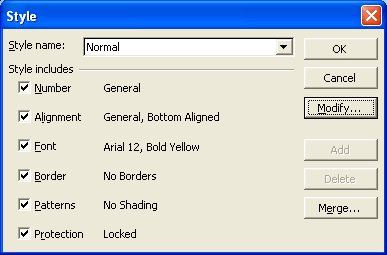
Figure 1. The Style dialog box.
You should note that you can delete any styles you desire except the Normal style. This is the default formatting style used by Excel.
ExcelTips is your source for cost-effective Microsoft Excel training. This tip (2683) applies to Microsoft Excel 97, 2000, 2002, and 2003.

Create Custom Apps with VBA! Discover how to extend the capabilities of Office 365 applications with VBA programming. Written in clear terms and understandable language, the book includes systematic tutorials and contains both intermediate and advanced content for experienced VB developers. Designed to be comprehensive, the book addresses not just one Office application, but the entire Office suite. Check out Mastering VBA for Microsoft Office 365 today!
Excel allows you to create styles that define how your data looks. At some point you may want to change a style you ...
Discover MoreCustom styles can be a great help in formatting a worksheet. You may, at some point, want to get rid of all the custom ...
Discover MoreStyles can be a great help in making sure that the cells in a worksheet are formatted consistently. Here's how to apply ...
Discover MoreFREE SERVICE: Get tips like this every week in ExcelTips, a free productivity newsletter. Enter your address and click "Subscribe."
There are currently no comments for this tip. (Be the first to leave your comment—just use the simple form above!)
Got a version of Excel that uses the menu interface (Excel 97, Excel 2000, Excel 2002, or Excel 2003)? This site is for you! If you use a later version of Excel, visit our ExcelTips site focusing on the ribbon interface.
FREE SERVICE: Get tips like this every week in ExcelTips, a free productivity newsletter. Enter your address and click "Subscribe."
Copyright © 2026 Sharon Parq Associates, Inc.
Comments