Written by Allen Wyatt (last updated February 11, 2021)
This tip applies to Excel 97, 2000, 2002, and 2003
Excel provides a powerful feature that allows you to standardize your formatting easily and quickly. These are called styles, which are nothing more than patterns for how you want cells to look. These patterns are saved, using names you define, and can then be reused as you need them.
The quickest way to create a style is to first format a cell manually. It should possess the formatting attributes you want contained in the style. Make all the changes to the font, number format, alignment, color, patterns, and borders that you want. When it appears as you want it to, follow these steps:
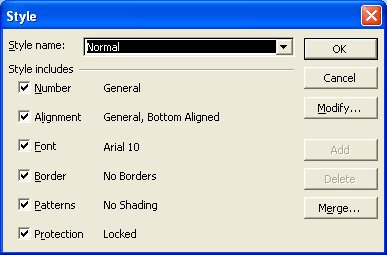
Figure 1. The Style dialog box.
You can also define a style that is not based on the current cell, even though Excel always assumes you will use the current cell. This is done by entering the style name in the Style dialog box and then clicking on the Modify button. You will then see the Format Cells dialog box where you can make changes for the style you are defining.
ExcelTips is your source for cost-effective Microsoft Excel training. This tip (2677) applies to Microsoft Excel 97, 2000, 2002, and 2003.

Program Successfully in Excel! This guide will provide you with all the information you need to automate any task in Excel and save time and effort. Learn how to extend Excel's functionality with VBA to create solutions not possible with the standard features. Includes latest information for Excel 2024 and Microsoft 365. Check out Mastering Excel VBA Programming today!
Styles can be a great help in making sure that the cells in a worksheet are formatted consistently. Here's how to apply ...
Discover MoreExcel allows you to create styles that define how your data looks. At some point you may want to change a style you ...
Discover MoreStyles can make your worksheet formatting easier and more consistent. Here's how to copy styles from an existing workbook ...
Discover MoreFREE SERVICE: Get tips like this every week in ExcelTips, a free productivity newsletter. Enter your address and click "Subscribe."
There are currently no comments for this tip. (Be the first to leave your comment—just use the simple form above!)
Got a version of Excel that uses the menu interface (Excel 97, Excel 2000, Excel 2002, or Excel 2003)? This site is for you! If you use a later version of Excel, visit our ExcelTips site focusing on the ribbon interface.
FREE SERVICE: Get tips like this every week in ExcelTips, a free productivity newsletter. Enter your address and click "Subscribe."
Copyright © 2026 Sharon Parq Associates, Inc.
Comments