Please Note: This article is written for users of the following Microsoft Excel versions: 97, 2000, 2002, and 2003. If you are using a later version (Excel 2007 or later), this tip may not work for you. For a version of this tip written specifically for later versions of Excel, click here: Tab Key Jumps a Screen at a Time.
Written by Allen Wyatt (last updated February 1, 2025)
This tip applies to Excel 97, 2000, 2002, and 2003
In Excel, different keys have different purposes when it comes to navigating around your worksheet. Normally, when you press the Tab key you will notice that Excel moves the cell cursor one column to the right. Not all spreadsheet programs behave this way, however. For instance, when you press the Tab key in Lotus 1-2-3, the cell cursor jumps a full screen to the right, instead of a single column.
Excel, in its efforts to make life easier on people who are just changing to the program, will emulate the navigation keys used by Lotus 1-2-3. If you press the Tab key in Excel, and the cell cursor jumps one screen to the right, then your system is using the navigation emulator instead of the native Excel navigation keys. To change back to the Excel defaults, follow these steps:
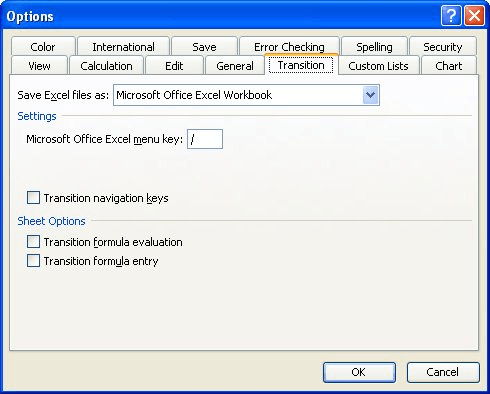
Figure 1. The Transition tab of the Options dialog box.
That's it. Your Tab key should now work as expected, moving one column to the right each time you press it.
ExcelTips is your source for cost-effective Microsoft Excel training. This tip (2747) applies to Microsoft Excel 97, 2000, 2002, and 2003. You can find a version of this tip for the ribbon interface of Excel (Excel 2007 and later) here: Tab Key Jumps a Screen at a Time.

Solve Real Business Problems Master business modeling and analysis techniques with Excel and transform data into bottom-line results. This hands-on, scenario-focused guide shows you how to use the latest Excel tools to integrate data from multiple tables. Check out Microsoft Excel Data Analysis and Business Modeling today!
Need a quick way to jump to a particular part of your worksheet? You can do it by using the Go To dialog box.
Discover MoreNeed an easy way to move through a spreadsheet using a mouse? Here are a couple of ideas.
Discover MoreNeed to select an entire row? Here are two really easy ways to make the selection.
Discover MoreFREE SERVICE: Get tips like this every week in ExcelTips, a free productivity newsletter. Enter your address and click "Subscribe."
There are currently no comments for this tip. (Be the first to leave your comment—just use the simple form above!)
Got a version of Excel that uses the menu interface (Excel 97, Excel 2000, Excel 2002, or Excel 2003)? This site is for you! If you use a later version of Excel, visit our ExcelTips site focusing on the ribbon interface.
FREE SERVICE: Get tips like this every week in ExcelTips, a free productivity newsletter. Enter your address and click "Subscribe."
Copyright © 2025 Sharon Parq Associates, Inc.
Comments