Please Note: This article is written for users of the following Microsoft Excel versions: 97, 2000, 2002, and 2003. If you are using a later version (Excel 2007 or later), this tip may not work for you. For a version of this tip written specifically for later versions of Excel, click here: Finding the Analysis ToolPak Add-In.
Written by Allen Wyatt (last updated April 5, 2025)
This tip applies to Excel 97, 2000, 2002, and 2003
Karen is using Excel 2003. She needs the Analysis ToolPak add-in for a school project, but she cannot find her Microsoft Office CDs. Karen is wondering if there is any way to get this add-in without the CDs.
The first thing you will want to do is make sure that it isn't already installed and just not activated. (Installation is only one step in using the Analysis ToolPak. If you don't activate the add-in, you can't use it.) The easiest way to check is to simply display the Add-ins dialog box by choosing Add-ins from the Tools menu. (See Figure 1.)
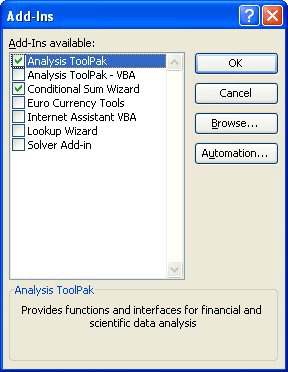
Figure 1. The Add-ins dialog box.
If the Analysis ToolPak is listed in the dialog box, then simply select the check box beside the add-in, click OK, and you can start to use it.
If the Analysis ToolPak is, indeed, not listed in the Add-ins dialog box, then you need to install it. The easiest way to do this is with the Office Setup program, but that won't do you any good if you don't have the Office CDs. In that case, you should check to see if these four files are on your system. (Use the Windows Search function to look for them, while Excel is closed.)
You need all four of these files to use the full functionality of the Analysis ToolPak; they should be located within the following default installation directory:
C:\Program Files\Microsoft Office\Office11\Library\Analysis
This particular path is for Office 2003; the "Office11" portion of the path will change depending on the version of Excel you are using. (Office 97=Office, Office 2000=Office9, and Office 2002=Office10.)
If you locate the files on your system, but they are not in the proper directory, you can copy them all there. If they are not on your system, or if you are missing some of them, then you can copy them from someone else's machine—provided that person is using the same version of Excel you are.
You could also do a search on the Internet for the names of the files that make up the Analysis ToolPak. You'll want to make sure that the site on which you find the files appears reputable and that the files are for the same version of Excel that you are using.
ExcelTips is your source for cost-effective Microsoft Excel training. This tip (3284) applies to Microsoft Excel 97, 2000, 2002, and 2003. You can find a version of this tip for the ribbon interface of Excel (Excel 2007 and later) here: Finding the Analysis ToolPak Add-In.

Solve Real Business Problems Master business modeling and analysis techniques with Excel and transform data into bottom-line results. This hands-on, scenario-focused guide shows you how to use the latest Excel tools to integrate data from multiple tables. Check out Microsoft Excel Data Analysis and Business Modeling today!
Add-ins for Excel, such as the Analysis ToolPak, are stored in files on your hard drive that can be deleted. If you ...
Discover MoreUsing the Analysis ToolPak for the vast conversions the CONVERT function in an Excel worksheet has availabile.
Discover MoreFREE SERVICE: Get tips like this every week in ExcelTips, a free productivity newsletter. Enter your address and click "Subscribe."
There are currently no comments for this tip. (Be the first to leave your comment—just use the simple form above!)
Got a version of Excel that uses the menu interface (Excel 97, Excel 2000, Excel 2002, or Excel 2003)? This site is for you! If you use a later version of Excel, visit our ExcelTips site focusing on the ribbon interface.
FREE SERVICE: Get tips like this every week in ExcelTips, a free productivity newsletter. Enter your address and click "Subscribe."
Copyright © 2025 Sharon Parq Associates, Inc.
Comments