Please Note: This article is written for users of the following Microsoft Excel versions: 97, 2000, 2002, and 2003. If you are using a later version (Excel 2007 or later), this tip may not work for you. For a version of this tip written specifically for later versions of Excel, click here: Searching for Line Breaks.
Written by Allen Wyatt (last updated December 2, 2023)
This tip applies to Excel 97, 2000, 2002, and 2003
Veronica wondered how to search for a line break (Alt+Enter) in a cell. In Word you can search for ^l to find line breaks, but there does not seem to be a similar way to search for line breaks in Excel.
The answer is to remember that you can enter any ASCII code into the "Find What" box by holding down the Alt key and using the numeric keypad. Since the ASCII code for the line break is 10, you can follow these steps:
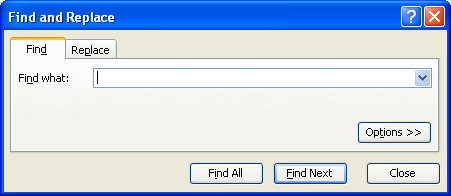
Figure 1. The Find tab of the Find and Replace dialog box.
If you want to find cells containing a line break through a macro, you can use the following:
Sub FindLineBreak()
Cells.Select
Selection.Find(What:=Chr(10), After:=ActiveCell, _
LookIn:=xlValues, LookAt:=xlPart, _
SearchOrder:=xlByRows, SearchDirection:=xlNext, _
MatchCase:=False, SearchFormat:=False).Activate
End Sub
Note:
ExcelTips is your source for cost-effective Microsoft Excel training. This tip (3220) applies to Microsoft Excel 97, 2000, 2002, and 2003. You can find a version of this tip for the ribbon interface of Excel (Excel 2007 and later) here: Searching for Line Breaks.

Program Successfully in Excel! This guide will provide you with all the information you need to automate any task in Excel and save time and effort. Learn how to extend Excel's functionality with VBA to create solutions not possible with the standard features. Includes latest information for Excel 2024 and Microsoft 365. Check out Mastering Excel VBA Programming today!
Searching for information in an Excel worksheet generally goes very smoothly. There can be times, however, when the ...
Discover MoreThe Find and Replace capabilities of Excel can come in handy, but they can't accomplish all your replacement needs. One ...
Discover MoreWant to search for text that may appear in a text box rather than in a regular worksheet cell? You can only perform the ...
Discover MoreFREE SERVICE: Get tips like this every week in ExcelTips, a free productivity newsletter. Enter your address and click "Subscribe."
There are currently no comments for this tip. (Be the first to leave your comment—just use the simple form above!)
Got a version of Excel that uses the menu interface (Excel 97, Excel 2000, Excel 2002, or Excel 2003)? This site is for you! If you use a later version of Excel, visit our ExcelTips site focusing on the ribbon interface.
FREE SERVICE: Get tips like this every week in ExcelTips, a free productivity newsletter. Enter your address and click "Subscribe."
Copyright © 2026 Sharon Parq Associates, Inc.
Comments