Please Note: This article is written for users of the following Microsoft Excel versions: 97, 2000, 2002, and 2003. If you are using a later version (Excel 2007 or later), this tip may not work for you. For a version of this tip written specifically for later versions of Excel, click here: Understanding Underlines.
Written by Allen Wyatt (last updated December 11, 2021)
This tip applies to Excel 97, 2000, 2002, and 2003
There are several different types of underlines you can use in Excel. Underlining of information within cells is handled by choosing Cells from the Format menu, whereupon the Format Cells dialog box is displayed; you should make sure the Font tab is displayed. (See Figure 1.)
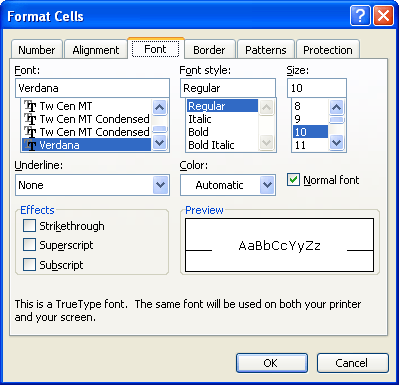
Figure 1. The Font tab of the Format Cells dialog box.
In the Underline box, in the lower-left corner, you can select any of five different underline types.
| Underline Type | Meaning | |
|---|---|---|
| None | Removes any underlining from the cell contents. | |
| Single | Adds a single underline, the entire width of the cell contents. | |
| Double | Adds a double-line underline, the entire width of the cell contents. | |
| Single Accounting | Same as the Single underline, except it is moved downward just a bit. | |
| Double Accounting | Same as the Double underline, except it is moved downward just a bit. |
ExcelTips is your source for cost-effective Microsoft Excel training. This tip (2508) applies to Microsoft Excel 97, 2000, 2002, and 2003. You can find a version of this tip for the ribbon interface of Excel (Excel 2007 and later) here: Understanding Underlines.

Create Custom Apps with VBA! Discover how to extend the capabilities of Office 365 applications with VBA programming. Written in clear terms and understandable language, the book includes systematic tutorials and contains both intermediate and advanced content for experienced VB developers. Designed to be comprehensive, the book addresses not just one Office application, but the entire Office suite. Check out Mastering VBA for Microsoft Office 365 today!
Conditional formatting does not allow you to change the typeface and font size used in a cell. You can write your own ...
Discover MoreExcel's conditional formatting feature allows you to create formats that are based on a wide variety of criteria. If you ...
Discover MoreStraining your eyes to see the comments in a document? You can modify the size of the default font used for the comments, ...
Discover MoreFREE SERVICE: Get tips like this every week in ExcelTips, a free productivity newsletter. Enter your address and click "Subscribe."
There are currently no comments for this tip. (Be the first to leave your comment—just use the simple form above!)
Got a version of Excel that uses the menu interface (Excel 97, Excel 2000, Excel 2002, or Excel 2003)? This site is for you! If you use a later version of Excel, visit our ExcelTips site focusing on the ribbon interface.
FREE SERVICE: Get tips like this every week in ExcelTips, a free productivity newsletter. Enter your address and click "Subscribe."
Copyright © 2026 Sharon Parq Associates, Inc.
Comments