Please Note: This article is written for users of the following Microsoft Excel versions: 97, 2000, 2002, and 2003. If you are using a later version (Excel 2007 or later), this tip may not work for you. For a version of this tip written specifically for later versions of Excel, click here: Changing Excel's Starting Date.
Written by Allen Wyatt (last updated April 19, 2025)
This tip applies to Excel 97, 2000, 2002, and 2003
Excel allows you to choose which arbitrary date you use as the beginning point for serial numbers. In the PC world, this date is January 1, 1900. If you are working with Excel workbooks imported from the Macintosh environment, however, you will want to set the starting date to January 2, 1904—the date used on the Mac.
To set which of these two dates is used, follow these steps:
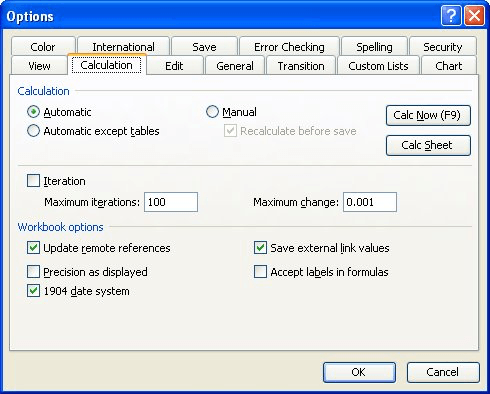
Figure 1. The Calculation tab of the Options dialog box.
ExcelTips is your source for cost-effective Microsoft Excel training. This tip (2413) applies to Microsoft Excel 97, 2000, 2002, and 2003. You can find a version of this tip for the ribbon interface of Excel (Excel 2007 and later) here: Changing Excel's Starting Date.

Dive Deep into Macros! Make Excel do things you thought were impossible, discover techniques you won't find anywhere else, and create powerful automated reports. Bill Jelen and Tracy Syrstad help you instantly visualize information to make it actionable. You’ll find step-by-step instructions, real-world case studies, and 50 workbooks packed with examples and solutions. Check out Microsoft Excel 2019 VBA and Macros today!
Want to cancel whatever menu command you started to use in Excel? The normal method is by pressing Esc, but this is not ...
Discover MoreEver had your Excel status bar disappear unexpectedly? Here's some ideas on why this may be happening.
Discover MoreWant to easily see the location of named ranges in your worksheet? It's easy; all you need to do is use the familiar Zoom ...
Discover MoreFREE SERVICE: Get tips like this every week in ExcelTips, a free productivity newsletter. Enter your address and click "Subscribe."
There are currently no comments for this tip. (Be the first to leave your comment—just use the simple form above!)
Got a version of Excel that uses the menu interface (Excel 97, Excel 2000, Excel 2002, or Excel 2003)? This site is for you! If you use a later version of Excel, visit our ExcelTips site focusing on the ribbon interface.
FREE SERVICE: Get tips like this every week in ExcelTips, a free productivity newsletter. Enter your address and click "Subscribe."
Copyright © 2026 Sharon Parq Associates, Inc.
Comments