Written by Allen Wyatt (last updated July 11, 2020)
This tip applies to Excel 97, 2000, 2002, and 2003
Frank was having a problem with Excel not opening a workbook whenever he would double-click on it in Windows. Excel would start, but the workbook would not load, and Excel would report that it couldn't find the file that was double-clicked.
This sounds like a problem with the file associations in Windows. The first thing to try is to force Excel to reconstruct all the proper association information. You do that by following these steps:
"c:\Program Files\Microsoft Office\Office\Excel.exe" /regserver
Now try double-clicking on your workbook again. It should open as you expect. If it doesn't, try this:
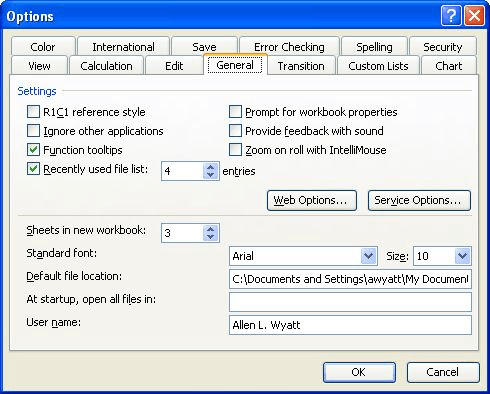
Figure 1. The General tab of the Options dialog box.
If you still cannot double-click on a workbook to open it, try these steps:
[open("%1")]
ExcelTips is your source for cost-effective Microsoft Excel training. This tip (2949) applies to Microsoft Excel 97, 2000, 2002, and 2003.

Best-Selling VBA Tutorial for Beginners Take your Excel knowledge to the next level. With a little background in VBA programming, you can go well beyond basic spreadsheets and functions. Use macros to reduce errors, save time, and integrate with other Microsoft applications. Fully updated for the latest version of Office 365. Check out Microsoft 365 Excel VBA Programming For Dummies today!
When you choose to save worksheet data in CSV format, Excel gives you three choices for file formats. Those choices are ...
Discover MoreIf you don't like the way that Excel exports information you intend to use with other programs, then your best bet is to ...
Discover MoreWhen importing information from a CSV file, you may get unintended results from time to time. Here's how to force Excel ...
Discover MoreFREE SERVICE: Get tips like this every week in ExcelTips, a free productivity newsletter. Enter your address and click "Subscribe."
2020-07-24 01:31:25
Robert Thurman
I have had the blank Excel 2007 screen when double clicking on a file and none of the suggestions have worked. I have Windows 10 installed. I went into the MS Office folder and right clicked on the Excel.exe file. It seems it had been set up to run in compatibility mode for Windows Vista. Once I turned compatibility mode off it worked fine.
Got a version of Excel that uses the menu interface (Excel 97, Excel 2000, Excel 2002, or Excel 2003)? This site is for you! If you use a later version of Excel, visit our ExcelTips site focusing on the ribbon interface.
FREE SERVICE: Get tips like this every week in ExcelTips, a free productivity newsletter. Enter your address and click "Subscribe."
Copyright © 2026 Sharon Parq Associates, Inc.
Comments