Written by Allen Wyatt (last updated July 11, 2020)
This tip applies to Excel 97, 2000, 2002, and 2003
Frank was having a problem with Excel not opening a workbook whenever he would double-click on it in Windows. Excel would start, but the workbook would not load, and Excel would report that it couldn't find the file that was double-clicked.
This sounds like a problem with the file associations in Windows. The first thing to try is to force Excel to reconstruct all the proper association information. You do that by following these steps:
"c:\Program Files\Microsoft Office\Office\Excel.exe" /regserver
Now try double-clicking on your workbook again. It should open as you expect. If it doesn't, try this:
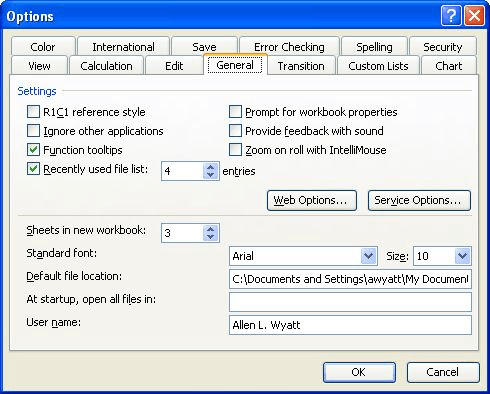
Figure 1. The General tab of the Options dialog box.
If you still cannot double-click on a workbook to open it, try these steps:
[open("%1")]
ExcelTips is your source for cost-effective Microsoft Excel training. This tip (2949) applies to Microsoft Excel 97, 2000, 2002, and 2003.

Dive Deep into Macros! Make Excel do things you thought were impossible, discover techniques you won't find anywhere else, and create powerful automated reports. Bill Jelen and Tracy Syrstad help you instantly visualize information to make it actionable. You’ll find step-by-step instructions, real-world case studies, and 50 workbooks packed with examples and solutions. Check out Microsoft Excel 2019 VBA and Macros today!
If you import data into Excel that is created by other programs, you know that it can be bothersome to get your data ...
Discover MoreIf you have a full path designation for the location of a file on your hard drive, you may want a way for Excel to pull ...
Discover MoreAs you work with a workbook (particularly one that contains macros) you may notice that the workbook size can become ...
Discover MoreFREE SERVICE: Get tips like this every week in ExcelTips, a free productivity newsletter. Enter your address and click "Subscribe."
2020-07-24 01:31:25
Robert Thurman
I have had the blank Excel 2007 screen when double clicking on a file and none of the suggestions have worked. I have Windows 10 installed. I went into the MS Office folder and right clicked on the Excel.exe file. It seems it had been set up to run in compatibility mode for Windows Vista. Once I turned compatibility mode off it worked fine.
Got a version of Excel that uses the menu interface (Excel 97, Excel 2000, Excel 2002, or Excel 2003)? This site is for you! If you use a later version of Excel, visit our ExcelTips site focusing on the ribbon interface.
FREE SERVICE: Get tips like this every week in ExcelTips, a free productivity newsletter. Enter your address and click "Subscribe."
Copyright © 2026 Sharon Parq Associates, Inc.
Comments