Please Note: This article is written for users of the following Microsoft Excel versions: 97, 2000, 2002, and 2003. If you are using a later version (Excel 2007 or later), this tip may not work for you. For a version of this tip written specifically for later versions of Excel, click here: Removing Personal Information.
Written by Allen Wyatt (last updated May 16, 2020)
This tip applies to Excel 97, 2000, 2002, and 2003
As you create a workbook in Excel, there is a lot of information that is stored with the workbook that can identify you as the author. Most of this information is stored in the workbook's file properties. If you are using Excel 2002 or Excel 2003, there is an option you can use that can help eliminate some of the identifying information saved with a workbook. Choose Tools | Options to display the Options dialog box, then make sure the Security tab is displayed. (See Figure 1.)
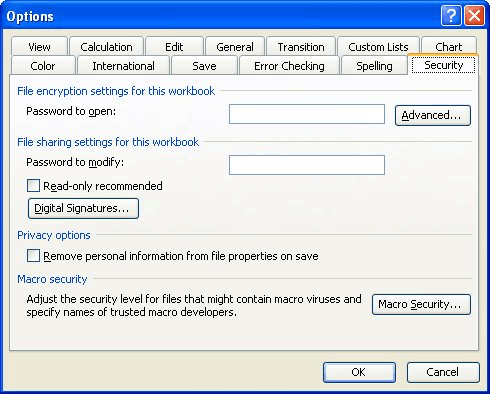
Figure 1. The Security tab of the Options dialog box.
Notice the Remove Personal Information from File Properties on Save check box. If this option is selected, Word will strip out personal information from the file properties.
ExcelTips is your source for cost-effective Microsoft Excel training. This tip (3393) applies to Microsoft Excel 97, 2000, 2002, and 2003. You can find a version of this tip for the ribbon interface of Excel (Excel 2007 and later) here: Removing Personal Information.

Best-Selling VBA Tutorial for Beginners Take your Excel knowledge to the next level. With a little background in VBA programming, you can go well beyond basic spreadsheets and functions. Use macros to reduce errors, save time, and integrate with other Microsoft applications. Fully updated for the latest version of Office 365. Check out Microsoft 365 Excel VBA Programming For Dummies today!
Excel 2002 and 2003 include a Task pane that provides quick access to common tasks. The Task pane is normally visible ...
Discover MoreTap the Insert key and you can start overwriting information already in a cell. If you don't want to do this, one way to ...
Discover MoreWhen you select a range of cells, Excel normally displays the sum of those selected cells on the status bar. If the sum ...
Discover MoreFREE SERVICE: Get tips like this every week in ExcelTips, a free productivity newsletter. Enter your address and click "Subscribe."
There are currently no comments for this tip. (Be the first to leave your comment—just use the simple form above!)
Got a version of Excel that uses the menu interface (Excel 97, Excel 2000, Excel 2002, or Excel 2003)? This site is for you! If you use a later version of Excel, visit our ExcelTips site focusing on the ribbon interface.
FREE SERVICE: Get tips like this every week in ExcelTips, a free productivity newsletter. Enter your address and click "Subscribe."
Copyright © 2026 Sharon Parq Associates, Inc.
Comments