Please Note: This article is written for users of the following Microsoft Excel versions: 2002 and 2003. If you are using a later version (Excel 2007 or later), this tip may not work for you. For a version of this tip written specifically for later versions of Excel, click here: Turning Off Error Checking.
While you have Excel 2002 or Excel 2003 open, it is constantly checking in the background for potential errors in your worksheets. If an error is located (or, at the least, what Excel thinks is an error), then the cell is "flagged" with a small green triangle in the upper-left corner of the cell.
If you don't want Excel to check for errors, you can turn the feature off by following these steps in Excel 2002 or Excel 2003:
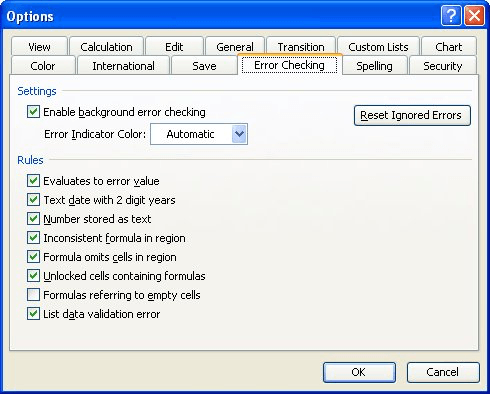
Figure 1. The Error Checking tab of the Options dialog box.
Any existing green triangles should disappear, and Excel stops checking for errors.
ExcelTips is your source for cost-effective Microsoft Excel training. This tip (2369) applies to Microsoft Excel 2002 and 2003. You can find a version of this tip for the ribbon interface of Excel (Excel 2007 and later) here: Turning Off Error Checking.

Program Successfully in Excel! This guide will provide you with all the information you need to automate any task in Excel and save time and effort. Learn how to extend Excel's functionality with VBA to create solutions not possible with the standard features. Includes latest information for Excel 2024 and Microsoft 365. Check out Mastering Excel VBA Programming today!
Need to test your formulas? Then you need some testing data that you can use to see if the formulas function as you ...
Discover MoreYou can freeze information in rows or columns using one of the built-in features of Excel. As you move up or down in the ...
Discover MoreYou may want to adjust the way that Excel displays its various menus. This tip explains how you can turn off the dynamic ...
Discover MoreFREE SERVICE: Get tips like this every week in ExcelTips, a free productivity newsletter. Enter your address and click "Subscribe."
There are currently no comments for this tip. (Be the first to leave your comment—just use the simple form above!)
Got a version of Excel that uses the menu interface (Excel 97, Excel 2000, Excel 2002, or Excel 2003)? This site is for you! If you use a later version of Excel, visit our ExcelTips site focusing on the ribbon interface.
FREE SERVICE: Get tips like this every week in ExcelTips, a free productivity newsletter. Enter your address and click "Subscribe."
Copyright © 2026 Sharon Parq Associates, Inc.
Comments