Please Note: This article is written for users of the following Microsoft Excel versions: 97, 2000, 2002, and 2003. If you are using a later version (Excel 2007 or later), this tip may not work for you. For a version of this tip written specifically for later versions of Excel, click here: Calculating the Day of the Year.
Written by Allen Wyatt (last updated July 12, 2025)
This tip applies to Excel 97, 2000, 2002, and 2003
You've probably seen it on calendars before—some include an indication that "Today is the 123 day of the year with 242 remaining." You can easily calculate the day number of a year, as well as how many are remaining. For instance, let's assume you have a date in cell D27. You could use the following formulas to calculate, respectively, what day of the year it is and how many are still left:
=D27-"12/31/2008" ="12/31/2009"-D27
The reason that the first formula uses a date of 12/31/2008 is so the result will show the actual day number. Using these formulas, the result of 1/1/2009 in cell D27 would result in 1, meaning it is the first day of the year. (This is as it should be.)
Of course, once you enter the formulas, you need to format the cells as regular numbers. (Excel will, by default, try to format the cells as dates.) With the two cells selected, follow these steps:
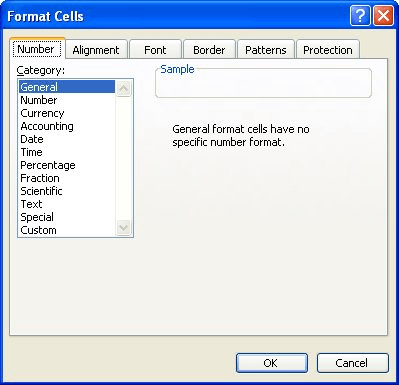
Figure 1. The Number tab of the Format Cells dialog box.
ExcelTips is your source for cost-effective Microsoft Excel training. This tip (2931) applies to Microsoft Excel 97, 2000, 2002, and 2003. You can find a version of this tip for the ribbon interface of Excel (Excel 2007 and later) here: Calculating the Day of the Year.

Solve Real Business Problems Master business modeling and analysis techniques with Excel and transform data into bottom-line results. This hands-on, scenario-focused guide shows you how to use the latest Excel tools to integrate data from multiple tables. Check out Microsoft Excel Data Analysis and Business Modeling today!
Do you look forward to the weekend? Well, you can use Excel to let you know when the next weekend begins. Here's how you ...
Discover MoreHow do you display a number of years, such as 3.67 years, as a number of years and months? It's simple to do with a ...
Discover MoreExcel can easily store dates. If you want to increment a date by one month, there are a number of ways you can accomplish ...
Discover MoreFREE SERVICE: Get tips like this every week in ExcelTips, a free productivity newsletter. Enter your address and click "Subscribe."
There are currently no comments for this tip. (Be the first to leave your comment—just use the simple form above!)
Got a version of Excel that uses the menu interface (Excel 97, Excel 2000, Excel 2002, or Excel 2003)? This site is for you! If you use a later version of Excel, visit our ExcelTips site focusing on the ribbon interface.
FREE SERVICE: Get tips like this every week in ExcelTips, a free productivity newsletter. Enter your address and click "Subscribe."
Copyright © 2025 Sharon Parq Associates, Inc.
Comments