Please Note: This article is written for users of the following Microsoft Excel versions: 97, 2000, 2002, and 2003. If you are using a later version (Excel 2007 or later), this tip may not work for you. For a version of this tip written specifically for later versions of Excel, click here: Printing a Portion of a Worksheet.
Written by Allen Wyatt (last updated March 22, 2025)
This tip applies to Excel 97, 2000, 2002, and 2003
It is a safe bet that you already know how to print a worksheet. What you may not know is how you can quickly print just a portion of a worksheet. You can accomplish this by following these steps:
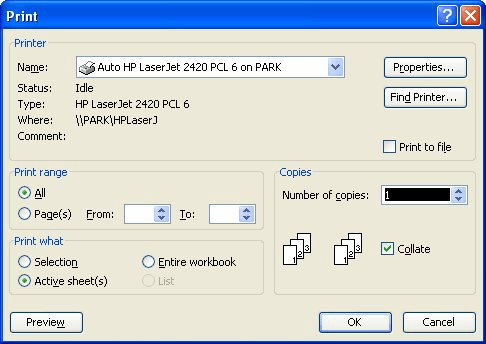
Figure 1. The Print dialog box.
ExcelTips is your source for cost-effective Microsoft Excel training. This tip (3242) applies to Microsoft Excel 97, 2000, 2002, and 2003. You can find a version of this tip for the ribbon interface of Excel (Excel 2007 and later) here: Printing a Portion of a Worksheet.

Dive Deep into Macros! Make Excel do things you thought were impossible, discover techniques you won't find anywhere else, and create powerful automated reports. Bill Jelen and Tracy Syrstad help you instantly visualize information to make it actionable. You’ll find step-by-step instructions, real-world case studies, and 50 workbooks packed with examples and solutions. Check out Microsoft Excel 2019 VBA and Macros today!
When you print a worksheet, you can specify in the Print dialog box how many copies you want printed. If you want the ...
Discover MoreIf you want to automatically print a particular area of your worksheet at a specific time of day, you'll love this tip. ...
Discover MoreDon't want your worksheets to be printed out? You can make it a bit harder to get a printout by applying the techniques ...
Discover MoreFREE SERVICE: Get tips like this every week in ExcelTips, a free productivity newsletter. Enter your address and click "Subscribe."
There are currently no comments for this tip. (Be the first to leave your comment—just use the simple form above!)
Got a version of Excel that uses the menu interface (Excel 97, Excel 2000, Excel 2002, or Excel 2003)? This site is for you! If you use a later version of Excel, visit our ExcelTips site focusing on the ribbon interface.
FREE SERVICE: Get tips like this every week in ExcelTips, a free productivity newsletter. Enter your address and click "Subscribe."
Copyright © 2026 Sharon Parq Associates, Inc.
Comments