Please Note: This article is written for users of the following Microsoft Excel versions: 97, 2000, 2002, and 2003. If you are using a later version (Excel 2007 or later), this tip may not work for you. For a version of this tip written specifically for later versions of Excel, click here: Creating an Organization Chart.
Written by Allen Wyatt (last updated January 7, 2023)
This tip applies to Excel 97, 2000, 2002, and 2003
One of the tools available in Excel is the ability to create organization charts. You do this by just choosing Diagram from the Insert menu. Excel displays the Diagram Gallery dialog box (See Figure 1.) which shows six different types of diagrams you can add to your worksheet. The default diagram type is Organization Chart. Click OK, and the chart appears in your worksheet as a graphic object.
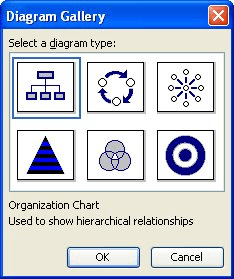
Figure 1. The Diagram Gallery dialog box.
Along with the actual organization chart, Excel displays the Organization Chart toolbar whenever the chart is selected. This toolbar allows you to add different boxes to the chart (using the Insert Shape drop-down menu), as well as to specify how the chart should be organized (using the Layout drop-down menu).
In Excel, organization charts are made up shapes and lines. Lines are automatically added or removed as you add or remove shapes. If you would like to change the formatting of any of the elements in the organization chart, right-click on the element and choose Format AutoShape from the Context menu.
ExcelTips is your source for cost-effective Microsoft Excel training. This tip (3204) applies to Microsoft Excel 97, 2000, 2002, and 2003. You can find a version of this tip for the ribbon interface of Excel (Excel 2007 and later) here: Creating an Organization Chart.

Excel Smarts for Beginners! Featuring the friendly and trusted For Dummies style, this popular guide shows beginners how to get up and running with Excel while also helping more experienced users get comfortable with the newest features. Check out Excel 2019 For Dummies today!
One way to make your text boxes "stand off" the page is to add a drop shadow to them. This tip shows just how easy it is ...
Discover MoreA picture is worth a thousand words, but getting the picture—particularly a screen shot—into a workbook may ...
Discover MoreIf you add callouts using the drawing tools in Excel, you may have noticed that they don't always stay where you expect ...
Discover MoreFREE SERVICE: Get tips like this every week in ExcelTips, a free productivity newsletter. Enter your address and click "Subscribe."
There are currently no comments for this tip. (Be the first to leave your comment—just use the simple form above!)
Got a version of Excel that uses the menu interface (Excel 97, Excel 2000, Excel 2002, or Excel 2003)? This site is for you! If you use a later version of Excel, visit our ExcelTips site focusing on the ribbon interface.
FREE SERVICE: Get tips like this every week in ExcelTips, a free productivity newsletter. Enter your address and click "Subscribe."
Copyright © 2026 Sharon Parq Associates, Inc.
Comments