Please Note: This article is written for users of the following Microsoft Excel versions: 97, 2000, 2002, and 2003. If you are using a later version (Excel 2007 or later), this tip may not work for you. For a version of this tip written specifically for later versions of Excel, click here: Formatting for Hundredths of Seconds.
Written by Allen Wyatt (last updated October 17, 2020)
This tip applies to Excel 97, 2000, 2002, and 2003
Paolo wants to record times in an Excel workbook, but he needs the times to be precise, including hundredths of a second. What he would like is a format such as 1.41.73, meaning 1 minute, 41 seconds, and 73 hundredths.
This type of formatting can be easily applied to a cell in the following manner:
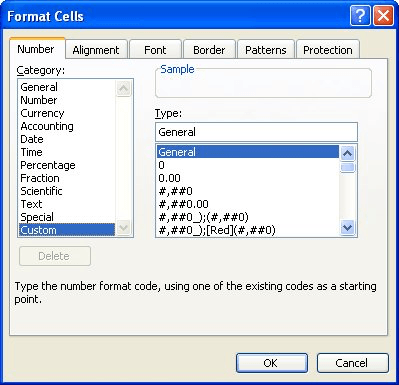
Figure 1. The Number tab of the Format Cells dialog box.
The format shows elapsed time, with hours, minutes, seconds, and hundredths of seconds. If you prefer, you can change what delimiters are used between each element of the time. For instance, if you want to use decimal points and drop off the hours, you can use the following format in step 4: mm.ss.00.
ExcelTips is your source for cost-effective Microsoft Excel training. This tip (3085) applies to Microsoft Excel 97, 2000, 2002, and 2003. You can find a version of this tip for the ribbon interface of Excel (Excel 2007 and later) here: Formatting for Hundredths of Seconds.

Dive Deep into Macros! Make Excel do things you thought were impossible, discover techniques you won't find anywhere else, and create powerful automated reports. Bill Jelen and Tracy Syrstad help you instantly visualize information to make it actionable. You’ll find step-by-step instructions, real-world case studies, and 50 workbooks packed with examples and solutions. Check out Microsoft Excel 2019 VBA and Macros today!
Have you ever entered information in a cell only for it to appear as hash marks? This tip explains why this happens, how ...
Discover MoreIf you need to change fonts used in a lot of different workbooks, the task can be daunting, if you need to do it ...
Discover MoreWant to change the size of the font within a worksheet? Excel allows you to choose from a list of sizes, as well as ...
Discover MoreFREE SERVICE: Get tips like this every week in ExcelTips, a free productivity newsletter. Enter your address and click "Subscribe."
2023-12-21 16:20:33
Ron S
You can display thousandths of a second using one more zero in the format.
h:mm:ss.000
That is max display precision.
2 really extensive Excel formatting articles. The second one has a few fine points not included in the first
Excel Custom Number Format Guide
https://www.myonlinetraininghub.com/excel-custom-number-format-guide
A comprehensive guide to Number Formats in Excel (extracts)
https://web.archive.org/web/20170331105133/http://exceldesignsolutions.com/a-comprehensive-guide-number-formats-excel
Got a version of Excel that uses the menu interface (Excel 97, Excel 2000, Excel 2002, or Excel 2003)? This site is for you! If you use a later version of Excel, visit our ExcelTips site focusing on the ribbon interface.
FREE SERVICE: Get tips like this every week in ExcelTips, a free productivity newsletter. Enter your address and click "Subscribe."
Copyright © 2026 Sharon Parq Associates, Inc.
Comments