Please Note: This article is written for users of the following Microsoft Excel versions: 97, 2000, 2002, and 2003. If you are using a later version (Excel 2007 or later), this tip may not work for you. For a version of this tip written specifically for later versions of Excel, click here: Understanding R1C1 References.
Written by Allen Wyatt (last updated February 5, 2022)
This tip applies to Excel 97, 2000, 2002, and 2003
Excel, by default, uses a reference format known as A1. This simply means that columns are referred to using letters and rows using numbers. References contain a combination of both the column letter and row number, thereby designating a unique cell.
Not all spreadsheet programs use this same method of referring to cells. The other major method of referencing cells is called the R1C1 format. In this notation, both rows and columns are referred to using numbers. The numbers are differentiated by using of the R and C letters, which stand for row and column. Thus, the intersection of row 5 and column 7 would be referred to as R5C7.
Excel allows you to control whether it uses A1 or R1C1 notation for cell references. To specify which notation format you want to use, follow these steps:
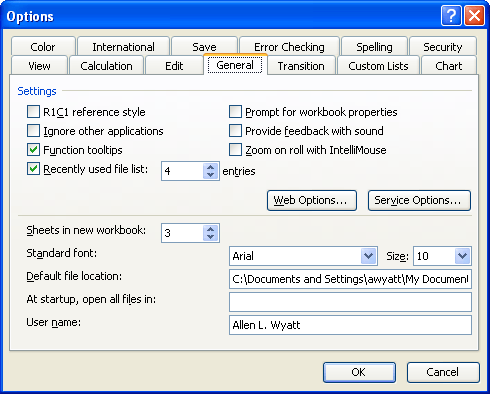
Figure 1. The General tab of the Options dialog box.
ExcelTips is your source for cost-effective Microsoft Excel training. This tip (3010) applies to Microsoft Excel 97, 2000, 2002, and 2003. You can find a version of this tip for the ribbon interface of Excel (Excel 2007 and later) here: Understanding R1C1 References.

Dive Deep into Macros! Make Excel do things you thought were impossible, discover techniques you won't find anywhere else, and create powerful automated reports. Bill Jelen and Tracy Syrstad help you instantly visualize information to make it actionable. You’ll find step-by-step instructions, real-world case studies, and 50 workbooks packed with examples and solutions. Check out Microsoft Excel 2019 VBA and Macros today!
When developing worksheets, you often need to make room in your existing information for new information. One of the ...
Discover MoreExcel 2002 and 2003 include a Task pane that provides quick access to common tasks. The Task pane is normally visible ...
Discover MoreWant to use the maximum space possible for displaying information on screen? You'll want to learn how to use the ...
Discover MoreFREE SERVICE: Get tips like this every week in ExcelTips, a free productivity newsletter. Enter your address and click "Subscribe."
There are currently no comments for this tip. (Be the first to leave your comment—just use the simple form above!)
Got a version of Excel that uses the menu interface (Excel 97, Excel 2000, Excel 2002, or Excel 2003)? This site is for you! If you use a later version of Excel, visit our ExcelTips site focusing on the ribbon interface.
FREE SERVICE: Get tips like this every week in ExcelTips, a free productivity newsletter. Enter your address and click "Subscribe."
Copyright © 2026 Sharon Parq Associates, Inc.
Comments