Please Note: This article is written for users of the following Microsoft Excel versions: 97, 2000, 2002, and 2003. If you are using a later version (Excel 2007 or later), this tip may not work for you. For a version of this tip written specifically for later versions of Excel, click here: Cycling through Colors.
Written by Allen Wyatt (last updated November 16, 2024)
This tip applies to Excel 97, 2000, 2002, and 2003
Excel provides a tool you can use to cycle through the available font colors. The tool is not available by default, but must be added by following these steps:
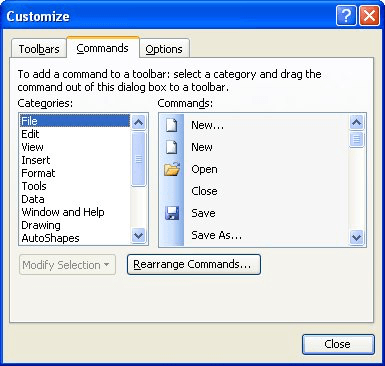
Figure 1. The Commands tab of the Customize dialog box.
Now, whenever you click on the Cycle Font Color tool, the font color in the selected cells will change. Click again, and the color changes again. Keep clicking, and eventually the font colors repeat.
ExcelTips is your source for cost-effective Microsoft Excel training. This tip (2962) applies to Microsoft Excel 97, 2000, 2002, and 2003. You can find a version of this tip for the ribbon interface of Excel (Excel 2007 and later) here: Cycling through Colors.

Solve Real Business Problems Master business modeling and analysis techniques with Excel and transform data into bottom-line results. This hands-on, scenario-focused guide shows you how to use the latest Excel tools to integrate data from multiple tables. Check out Microsoft Excel Data Analysis and Business Modeling today!
When you make changes in a worksheet, Excel automatically recalculates everything that may be affected by that change. If ...
Discover MoreThe Formula Bar is a regularly used feature in the Excel interface. You can, however, modify whether Excel displays the ...
Discover MoreThe Formula bar is used to display the formula that appears in a cell. You may want to modify how the Formula bar is ...
Discover MoreFREE SERVICE: Get tips like this every week in ExcelTips, a free productivity newsletter. Enter your address and click "Subscribe."
There are currently no comments for this tip. (Be the first to leave your comment—just use the simple form above!)
Got a version of Excel that uses the menu interface (Excel 97, Excel 2000, Excel 2002, or Excel 2003)? This site is for you! If you use a later version of Excel, visit our ExcelTips site focusing on the ribbon interface.
FREE SERVICE: Get tips like this every week in ExcelTips, a free productivity newsletter. Enter your address and click "Subscribe."
Copyright © 2026 Sharon Parq Associates, Inc.
Comments