Please Note: This article is written for users of the following Microsoft Excel versions: 97, 2000, 2002, and 2003. If you are using a later version (Excel 2007 or later), this tip may not work for you. For a version of this tip written specifically for later versions of Excel, click here: Black and White Blues.
Written by Allen Wyatt (last updated November 2, 2024)
This tip applies to Excel 97, 2000, 2002, and 2003
Excel allows you to create a colorful masterpiece on your screen. What you get when you print, however, depends entirely on the printer you are using. Some black-and-white printers do a great job of translating colors into shades of gray. Others, however, leave quite a bit to be desired in their output.
If you are having problems printing color Excel information on your black-and-white printer, try these steps:
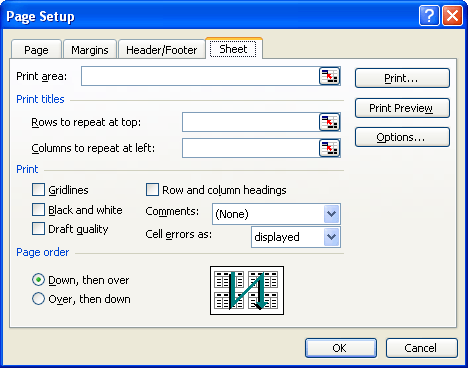
Figure 1. The Sheet tab of the Page Setup dialog box.
You are now ready to print, and you should do so as you normally would. You should notice a marked improvement in your printer output.
ExcelTips is your source for cost-effective Microsoft Excel training. This tip (2848) applies to Microsoft Excel 97, 2000, 2002, and 2003. You can find a version of this tip for the ribbon interface of Excel (Excel 2007 and later) here: Black and White Blues.

Dive Deep into Macros! Make Excel do things you thought were impossible, discover techniques you won't find anywhere else, and create powerful automated reports. Bill Jelen and Tracy Syrstad help you instantly visualize information to make it actionable. You’ll find step-by-step instructions, real-world case studies, and 50 workbooks packed with examples and solutions. Check out Microsoft Excel 2019 VBA and Macros today!
Wouldn't it be great to have your huge charts print out on multiple pieces of paper that you could then piece together? ...
Discover MoreWhen creating a chart, you may find that the titles that appear along your Y-axis are being cut off for some reason. ...
Discover MoreOne type of chart that Excel allows you to create is one that occupies an entire worksheet. When it comes time to print ...
Discover MoreFREE SERVICE: Get tips like this every week in ExcelTips, a free productivity newsletter. Enter your address and click "Subscribe."
There are currently no comments for this tip. (Be the first to leave your comment—just use the simple form above!)
Got a version of Excel that uses the menu interface (Excel 97, Excel 2000, Excel 2002, or Excel 2003)? This site is for you! If you use a later version of Excel, visit our ExcelTips site focusing on the ribbon interface.
FREE SERVICE: Get tips like this every week in ExcelTips, a free productivity newsletter. Enter your address and click "Subscribe."
Copyright © 2025 Sharon Parq Associates, Inc.
Comments