Other issues of ExcelTips have featured macros that remove all the hyperlinks in a worksheet. If you have too few hyperlinks to justify the use of a macro (or you just don't like to deal with macros), you may be interested in an easy way to delete hyperlinks without using macros:
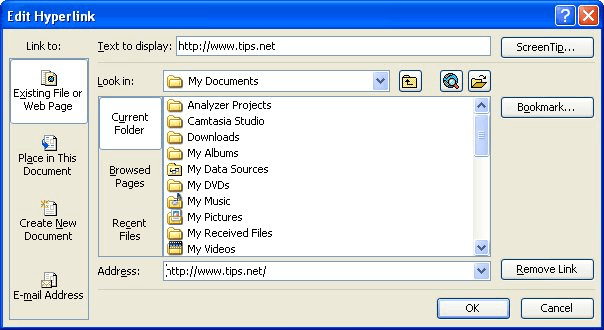
Figure 1. The Edit Hyperlink dialog box.
ExcelTips is your source for cost-effective Microsoft Excel training. This tip (2831) applies to Microsoft Excel 97, 2000, 2002, and 2003.

Program Successfully in Excel! This guide will provide you with all the information you need to automate any task in Excel and save time and effort. Learn how to extend Excel's functionality with VBA to create solutions not possible with the standard features. Includes latest information for Excel 2024 and Microsoft 365. Check out Mastering Excel VBA Programming today!
Make a hyperlink to a cell in your workbook, edit the structure of that workbook a bit, and you may find that the ...
Discover MoreNeed a quick link within a document to some external data? You can paste information so that Excel treats it just like a ...
Discover MoreDo you use special characters (such as the pound sign) in your worksheet names? If so, you could run into problems ...
Discover MoreFREE SERVICE: Get tips like this every week in ExcelTips, a free productivity newsletter. Enter your address and click "Subscribe."
There are currently no comments for this tip. (Be the first to leave your comment—just use the simple form above!)
Got a version of Excel that uses the menu interface (Excel 97, Excel 2000, Excel 2002, or Excel 2003)? This site is for you! If you use a later version of Excel, visit our ExcelTips site focusing on the ribbon interface.
FREE SERVICE: Get tips like this every week in ExcelTips, a free productivity newsletter. Enter your address and click "Subscribe."
Copyright © 2026 Sharon Parq Associates, Inc.
Comments