Please Note: This article is written for users of the following Microsoft Excel versions: 97, 2000, 2002, and 2003. If you are using a later version (Excel 2007 or later), this tip may not work for you. For a version of this tip written specifically for later versions of Excel, click here: Adding a Little Animation to Your Life.
Written by Allen Wyatt (last updated July 24, 2021)
This tip applies to Excel 97, 2000, 2002, and 2003
Anyone who says that Excel is boring obviously doesn't know that you can add animation to your workbooks. That's right—you can spice up your life by turning on animation for the feedback you receive from Excel. For instance, instead of seeing a new column immediately appear when you add it, with animation turned on the column will appear to "slide" into position, slyly moving existing columns to the right.
If you want to turn on feedback animation in your system, follow these steps:
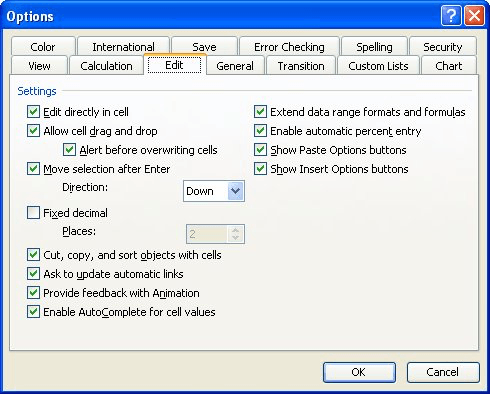
Figure 1. The Edit tab of the Options dialog box.
If you are one of those who prefers to not waste perfectly good CPU cycles on something as frivolous as animation, then you can also use the above steps to turn off any animation. (Perhaps some other user of your system turned it on.) Just repeat the above four steps, but clear the check box in step 3.
ExcelTips is your source for cost-effective Microsoft Excel training. This tip (2737) applies to Microsoft Excel 97, 2000, 2002, and 2003. You can find a version of this tip for the ribbon interface of Excel (Excel 2007 and later) here: Adding a Little Animation to Your Life.

Program Successfully in Excel! This guide will provide you with all the information you need to automate any task in Excel and save time and effort. Learn how to extend Excel's functionality with VBA to create solutions not possible with the standard features. Includes latest information for Excel 2024 and Microsoft 365. Check out Mastering Excel VBA Programming today!
When opening a workbook, you may want to make sure that a particular worksheet is always displayed first. The only way to ...
Discover MoreThe Formula Bar is a regularly used feature in the Excel interface. You can, however, modify whether Excel displays the ...
Discover MoreWhen you create a whole set of customizations for Excel, you may want to share them with others in your office or ...
Discover MoreFREE SERVICE: Get tips like this every week in ExcelTips, a free productivity newsletter. Enter your address and click "Subscribe."
There are currently no comments for this tip. (Be the first to leave your comment—just use the simple form above!)
Got a version of Excel that uses the menu interface (Excel 97, Excel 2000, Excel 2002, or Excel 2003)? This site is for you! If you use a later version of Excel, visit our ExcelTips site focusing on the ribbon interface.
FREE SERVICE: Get tips like this every week in ExcelTips, a free productivity newsletter. Enter your address and click "Subscribe."
Copyright © 2026 Sharon Parq Associates, Inc.
Comments