Please Note: This article is written for users of the following Microsoft Excel versions: 97, 2000, 2002, and 2003. If you are using a later version (Excel 2007 or later), this tip may not work for you. For a version of this tip written specifically for later versions of Excel, click here: Controlling Display of the Formula Bar.
Written by Allen Wyatt (last updated June 20, 2020)
This tip applies to Excel 97, 2000, 2002, and 2003
The Formula Bar is the area at the top of the Excel window, just below the ribbon area. The Formula Bar has two parts: at the left is the Name Box, and to the right is the contents of the currently selected cell.
If you need more room to view a worksheet or you don't need the information provided by the Formula Bar, you can turn it off. To control display of the Formula Bar, follow these steps:
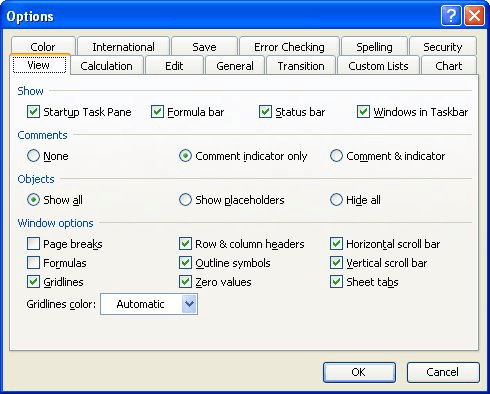
Figure 1. The View tab of the Options dialog box.
You can also use the Formula Bar option from the View menu. This option functions like a toggle—click on it once, and the Formula Bar disappears; click again, and it reappears.
ExcelTips is your source for cost-effective Microsoft Excel training. This tip (2729) applies to Microsoft Excel 97, 2000, 2002, and 2003. You can find a version of this tip for the ribbon interface of Excel (Excel 2007 and later) here: Controlling Display of the Formula Bar.

Solve Real Business Problems Master business modeling and analysis techniques with Excel and transform data into bottom-line results. This hands-on, scenario-focused guide shows you how to use the latest Excel tools to integrate data from multiple tables. Check out Microsoft Excel Data Analysis and Business Modeling today!
Excel includes quite a few tools that are not normally accessible through the various toolbars. One such esoteric tool is ...
Discover MoreA large number of graphics in a worksheet can slow down Excel. One way to compensate is to turn on picture placeholders, ...
Discover MoreSome people like zero values displayed; others do not. Excel allows you to easily turn the display on or off for a single ...
Discover MoreFREE SERVICE: Get tips like this every week in ExcelTips, a free productivity newsletter. Enter your address and click "Subscribe."
There are currently no comments for this tip. (Be the first to leave your comment—just use the simple form above!)
Got a version of Excel that uses the menu interface (Excel 97, Excel 2000, Excel 2002, or Excel 2003)? This site is for you! If you use a later version of Excel, visit our ExcelTips site focusing on the ribbon interface.
FREE SERVICE: Get tips like this every week in ExcelTips, a free productivity newsletter. Enter your address and click "Subscribe."
Copyright © 2026 Sharon Parq Associates, Inc.
Comments