Written by Allen Wyatt (last updated January 29, 2022)
This tip applies to Excel 97, 2000, 2002, and 2003
Excel allows you to assign macros to specific key combinations. These key combinations are referred to as shortcut keys, and when used they result in the macro being executed. If you want to assign or change a key combination associated with a macro, you can follow these steps:
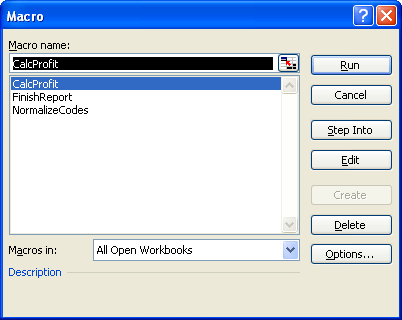
Figure 1. The Macro dialog box.
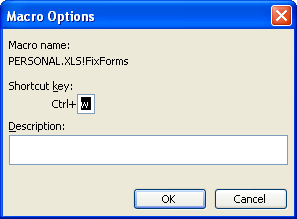
Figure 2. The Macro Options dialog box.
Note:
ExcelTips is your source for cost-effective Microsoft Excel training. This tip (2714) applies to Microsoft Excel 97, 2000, 2002, and 2003.

Best-Selling VBA Tutorial for Beginners Take your Excel knowledge to the next level. With a little background in VBA programming, you can go well beyond basic spreadsheets and functions. Use macros to reduce errors, save time, and integrate with other Microsoft applications. Fully updated for the latest version of Office 365. Check out Microsoft 365 Excel VBA Programming For Dummies today!
If you use For ... Next loops in your macros, make sure you give a way to jump out of the loop early. That way you can ...
Discover MoreIf your macro processes information on a number of worksheets, chances are good that you need your macro to figure out ...
Discover MoreWhen creating macros, you can use the ColorIndex and Color properties to set or determine the colors in a cell. Excel ...
Discover MoreFREE SERVICE: Get tips like this every week in ExcelTips, a free productivity newsletter. Enter your address and click "Subscribe."
There are currently no comments for this tip. (Be the first to leave your comment—just use the simple form above!)
Got a version of Excel that uses the menu interface (Excel 97, Excel 2000, Excel 2002, or Excel 2003)? This site is for you! If you use a later version of Excel, visit our ExcelTips site focusing on the ribbon interface.
FREE SERVICE: Get tips like this every week in ExcelTips, a free productivity newsletter. Enter your address and click "Subscribe."
Copyright © 2026 Sharon Parq Associates, Inc.
Comments