Written by Allen Wyatt (last updated October 30, 2021)
This tip applies to Excel 97, 2000, 2002, and 2003
If you want to work on a spreadsheet which you have recently worked on, you can do this by using the MRU list built into Excel. MRU is an acronym for most recently used, and refers to the file list at the bottom of the File menu. You can load one of these files automatically by clicking on the file name you want to open. Excel only tracks and lists the four most recently used files. If you do not see a file name on this list, you will have to open it in the normal fashion.
If you do not see a list of recently used files at the bottom of the File menu, then someone has turned this feature off on your system. To turn the feature back on, follow these steps:
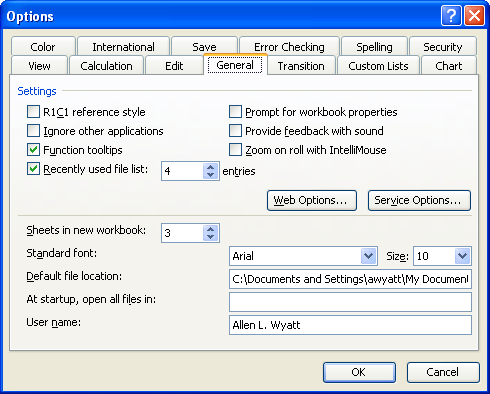
Figure 1. The General tab of the Options dialog box.
ExcelTips is your source for cost-effective Microsoft Excel training. This tip (2704) applies to Microsoft Excel 97, 2000, 2002, and 2003.

Best-Selling VBA Tutorial for Beginners Take your Excel knowledge to the next level. With a little background in VBA programming, you can go well beyond basic spreadsheets and functions. Use macros to reduce errors, save time, and integrate with other Microsoft applications. Fully updated for the latest version of Office 365. Check out Microsoft 365 Excel VBA Programming For Dummies today!
Want to use the list of most recently used files in a macro? You can access it easily by using the technique presented in ...
Discover MoreFREE SERVICE: Get tips like this every week in ExcelTips, a free productivity newsletter. Enter your address and click "Subscribe."
There are currently no comments for this tip. (Be the first to leave your comment—just use the simple form above!)
Got a version of Excel that uses the menu interface (Excel 97, Excel 2000, Excel 2002, or Excel 2003)? This site is for you! If you use a later version of Excel, visit our ExcelTips site focusing on the ribbon interface.
FREE SERVICE: Get tips like this every week in ExcelTips, a free productivity newsletter. Enter your address and click "Subscribe."
Copyright © 2026 Sharon Parq Associates, Inc.
Comments