Please Note: This article is written for users of the following Microsoft Excel versions: 97, 2000, 2002, and 2003. If you are using a later version (Excel 2007 or later), this tip may not work for you. For a version of this tip written specifically for later versions of Excel, click here: Reordering the Display of a Data Series.
Written by Allen Wyatt (last updated December 28, 2020)
This tip applies to Excel 97, 2000, 2002, and 2003
When you create a chart in Excel, you may have a need to change the order in which the data series are displayed in the chart. One way to do this, of course, is to change the order of the data in the underlying worksheet range. For instance, you can sort the data in the worksheet range, and the change in order should be reflected in the chart based on that data.
Another way is to manually customize the chart to rearrange the data series. Follow these steps:
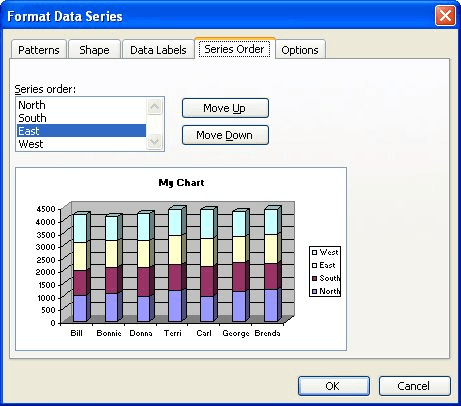
Figure 1. The Series Order tab of the Format Data Series dialog box.
ExcelTips is your source for cost-effective Microsoft Excel training. This tip (2699) applies to Microsoft Excel 97, 2000, 2002, and 2003. You can find a version of this tip for the ribbon interface of Excel (Excel 2007 and later) here: Reordering the Display of a Data Series.

Excel Smarts for Beginners! Featuring the friendly and trusted For Dummies style, this popular guide shows beginners how to get up and running with Excel while also helping more experienced users get comfortable with the newest features. Check out Excel 2019 For Dummies today!
When you create a chart, Excel often includes a legend with the chart. You can format several attributes of the legend's ...
Discover MoreNeed to move a chart legend to a different place on the chart? It's easy to do using the mouse, as described in this tip.
Discover MoreWhen creating charts that will be used by other people, you may need to take some liberties with the presentation of your ...
Discover MoreFREE SERVICE: Get tips like this every week in ExcelTips, a free productivity newsletter. Enter your address and click "Subscribe."
There are currently no comments for this tip. (Be the first to leave your comment—just use the simple form above!)
Got a version of Excel that uses the menu interface (Excel 97, Excel 2000, Excel 2002, or Excel 2003)? This site is for you! If you use a later version of Excel, visit our ExcelTips site focusing on the ribbon interface.
FREE SERVICE: Get tips like this every week in ExcelTips, a free productivity newsletter. Enter your address and click "Subscribe."
Copyright © 2026 Sharon Parq Associates, Inc.
Comments