Please Note: This article is written for users of the following Microsoft Excel versions: 97, 2000, 2002, and 2003. If you are using a later version (Excel 2007 or later), this tip may not work for you. For a version of this tip written specifically for later versions of Excel, click here: Copying a Worksheet.
Written by Allen Wyatt (last updated February 22, 2025)
This tip applies to Excel 97, 2000, 2002, and 2003
There are many times I have needed to duplicate a worksheet. Often it is because I have spent quite a bit of time developing a worksheet, and I want to use it as a starting point for another worksheet. Excel lets you copy worksheets in the following manner:
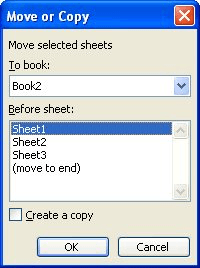
Figure 1. The Move or Copy dialog box.
There is a faster way to copy worksheets in the same workbook. All you need to do is hold down the Ctrl key as you drag a worksheet tab to a new position in the workbook. Excel automatically copies the worksheet to the new position, leaving the old sheet intact.
ExcelTips is your source for cost-effective Microsoft Excel training. This tip (2684) applies to Microsoft Excel 97, 2000, 2002, and 2003. You can find a version of this tip for the ribbon interface of Excel (Excel 2007 and later) here: Copying a Worksheet.

Best-Selling VBA Tutorial for Beginners Take your Excel knowledge to the next level. With a little background in VBA programming, you can go well beyond basic spreadsheets and functions. Use macros to reduce errors, save time, and integrate with other Microsoft applications. Fully updated for the latest version of Office 365. Check out Microsoft 365 Excel VBA Programming For Dummies today!
Need to move a worksheet from one place to another in the same workbook? Here are two easy ways to make the move.
Discover MoreOne of the organizational tools provided by Excel is the ability to move worksheets from one workbook to another. Here's ...
Discover MoreExcel provides a little-known way to copy worksheets simply by clicking and dragging. Here's how to do it.
Discover MoreFREE SERVICE: Get tips like this every week in ExcelTips, a free productivity newsletter. Enter your address and click "Subscribe."
There are currently no comments for this tip. (Be the first to leave your comment—just use the simple form above!)
Got a version of Excel that uses the menu interface (Excel 97, Excel 2000, Excel 2002, or Excel 2003)? This site is for you! If you use a later version of Excel, visit our ExcelTips site focusing on the ribbon interface.
FREE SERVICE: Get tips like this every week in ExcelTips, a free productivity newsletter. Enter your address and click "Subscribe."
Copyright © 2026 Sharon Parq Associates, Inc.
Comments