Please Note: This article is written for users of the following Microsoft Excel versions: 97, 2000, 2002, and 2003. If you are using a later version (Excel 2007 or later), this tip may not work for you. For a version of this tip written specifically for later versions of Excel, click here: Dividing Values.
Written by Allen Wyatt (last updated March 2, 2019)
This tip applies to Excel 97, 2000, 2002, and 2003
It is not uncommon to need to adjust values imported from a different program, once they are in Excel. For instance, you may need to divide all the imported values by 100, or by 1000, or by some other number.
There is an easy way to perform such an operation in Excel. Simply follow these steps:
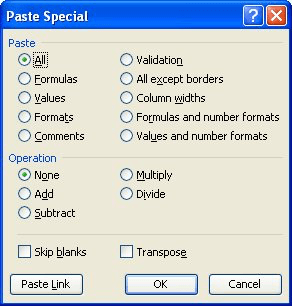
Figure 1. The Paste Special dialog box.
That's it! All the values in your data range have been divided by the appropriate amount.
ExcelTips is your source for cost-effective Microsoft Excel training. This tip (2658) applies to Microsoft Excel 97, 2000, 2002, and 2003. You can find a version of this tip for the ribbon interface of Excel (Excel 2007 and later) here: Dividing Values.

Program Successfully in Excel! This guide will provide you with all the information you need to automate any task in Excel and save time and effort. Learn how to extend Excel's functionality with VBA to create solutions not possible with the standard features. Includes latest information for Excel 2024 and Microsoft 365. Check out Mastering Excel VBA Programming today!
If you have some legacy data stored in very old spreadsheet files, you may be wondering how to get that data into an ...
Discover MoreExcel allows you to associate names with cells or ranges of cells. If you ever want to delete those names, you'll need ...
Discover MoreIf you want individual Taskbar buttons for each open Excel workbook but cannot seem to get those buttons, the culprit ...
Discover MoreFREE SERVICE: Get tips like this every week in ExcelTips, a free productivity newsletter. Enter your address and click "Subscribe."
There are currently no comments for this tip. (Be the first to leave your comment—just use the simple form above!)
Got a version of Excel that uses the menu interface (Excel 97, Excel 2000, Excel 2002, or Excel 2003)? This site is for you! If you use a later version of Excel, visit our ExcelTips site focusing on the ribbon interface.
FREE SERVICE: Get tips like this every week in ExcelTips, a free productivity newsletter. Enter your address and click "Subscribe."
Copyright © 2026 Sharon Parq Associates, Inc.
Comments