Written by Allen Wyatt (last updated December 14, 2024)
This tip applies to Excel 97, 2000, 2002, and 2003
Looking for a quick, easy way to remove hyperlinks without a macro? Believe it or not, you can accomplish this by using the Paste Special features of Excel. Follow these steps:
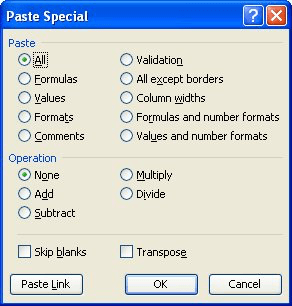
Figure 1. The Paste Special dialog box.
ExcelTips is your source for cost-effective Microsoft Excel training. This tip (2373) applies to Microsoft Excel 97, 2000, 2002, and 2003.

Program Successfully in Excel! This guide will provide you with all the information you need to automate any task in Excel and save time and effort. Learn how to extend Excel's functionality with VBA to create solutions not possible with the standard features. Includes latest information for Excel 2024 and Microsoft 365. Check out Mastering Excel VBA Programming today!
Copying information from one place to another in a worksheet is easy. Copying hyperlinks may not seem that easy, but you ...
Discover MoreWhen you enter a URL or e-mail address in a worksheet, Excel usually converts it to a clickable hyperlink. This doesn't ...
Discover MoreYou can create hyperlinks to all sorts of worksheets in a workbook, but you cannot create a hyperlink to a chart sheet. ...
Discover MoreFREE SERVICE: Get tips like this every week in ExcelTips, a free productivity newsletter. Enter your address and click "Subscribe."
There are currently no comments for this tip. (Be the first to leave your comment—just use the simple form above!)
Got a version of Excel that uses the menu interface (Excel 97, Excel 2000, Excel 2002, or Excel 2003)? This site is for you! If you use a later version of Excel, visit our ExcelTips site focusing on the ribbon interface.
FREE SERVICE: Get tips like this every week in ExcelTips, a free productivity newsletter. Enter your address and click "Subscribe."
Copyright © 2026 Sharon Parq Associates, Inc.
Comments