Please Note: This article is written for users of the following Microsoft Excel versions: 2002 and 2003. If you are using a later version (Excel 2007 or later), this tip may not work for you. For a version of this tip written specifically for later versions of Excel, click here: Turning Off Error Checking.
While you have Excel 2002 or Excel 2003 open, it is constantly checking in the background for potential errors in your worksheets. If an error is located (or, at the least, what Excel thinks is an error), then the cell is "flagged" with a small green triangle in the upper-left corner of the cell.
If you don't want Excel to check for errors, you can turn the feature off by following these steps in Excel 2002 or Excel 2003:
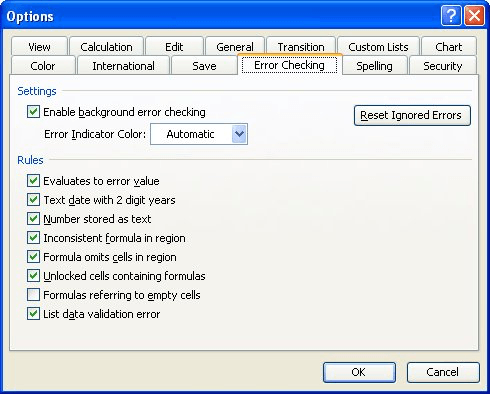
Figure 1. The Error Checking tab of the Options dialog box.
Any existing green triangles should disappear, and Excel stops checking for errors.
ExcelTips is your source for cost-effective Microsoft Excel training. This tip (2369) applies to Microsoft Excel 2002 and 2003. You can find a version of this tip for the ribbon interface of Excel (Excel 2007 and later) here: Turning Off Error Checking.

Best-Selling VBA Tutorial for Beginners Take your Excel knowledge to the next level. With a little background in VBA programming, you can go well beyond basic spreadsheets and functions. Use macros to reduce errors, save time, and integrate with other Microsoft applications. Fully updated for the latest version of Office 365. Check out Microsoft 365 Excel VBA Programming For Dummies today!
If you are using a mouse that has a center wheel, you can use the wheel to zoom in and out of your work. This tip shows ...
Discover MoreWhen developing worksheets, you often need to make room in your existing information for new information. One of the ...
Discover MoreThere are lots of error messages that can pop up in Excel from time to time. One of the most confusing may be the ...
Discover MoreFREE SERVICE: Get tips like this every week in ExcelTips, a free productivity newsletter. Enter your address and click "Subscribe."
There are currently no comments for this tip. (Be the first to leave your comment—just use the simple form above!)
Got a version of Excel that uses the menu interface (Excel 97, Excel 2000, Excel 2002, or Excel 2003)? This site is for you! If you use a later version of Excel, visit our ExcelTips site focusing on the ribbon interface.
FREE SERVICE: Get tips like this every week in ExcelTips, a free productivity newsletter. Enter your address and click "Subscribe."
Copyright © 2026 Sharon Parq Associates, Inc.
Comments