Please Note: This article is written for users of the following Microsoft Excel versions: 97, 2000, 2002, and 2003. If you are using a later version (Excel 2007 or later), this tip may not work for you. For a version of this tip written specifically for later versions of Excel, click here: Setting Stable Column Widths in a PivotTable.
Written by Allen Wyatt (last updated November 8, 2025)
This tip applies to Excel 97, 2000, 2002, and 2003
Stuart has been building PivotTables for a charity so that they can report on donation patterns over time. The problem he has is that he wants to permanently set the column widths in his PivotTable, but whenever the filter variables for the PivotTable are changed, the column widths reset themselves. Stuart wonders how he can permanently fix all column widths in the PivotTable so they don't change.
The solution is to follow these steps:
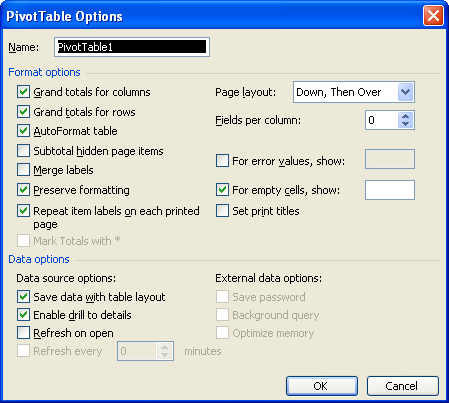
Figure 1. The PivotTable Options dialog box.
ExcelTips is your source for cost-effective Microsoft Excel training. This tip (756) applies to Microsoft Excel 97, 2000, 2002, and 2003. You can find a version of this tip for the ribbon interface of Excel (Excel 2007 and later) here: Setting Stable Column Widths in a PivotTable.

Solve Real Business Problems Master business modeling and analysis techniques with Excel and transform data into bottom-line results. This hands-on, scenario-focused guide shows you how to use the latest Excel tools to integrate data from multiple tables. Check out Microsoft Excel Data Analysis and Business Modeling today!
PivotTables are used to boil down huge data sets into something you can more easily understand. They are very good simple ...
Discover MoreIf you modify the data on which a PivotTable is based, you'll need to refresh the table so it reflects the modified data. ...
Discover MoreWonder what happened to the data behind a PivotTable? It could be in a number of places, and tracking it down could be a ...
Discover MoreFREE SERVICE: Get tips like this every week in ExcelTips, a free productivity newsletter. Enter your address and click "Subscribe."
There are currently no comments for this tip. (Be the first to leave your comment—just use the simple form above!)
Got a version of Excel that uses the menu interface (Excel 97, Excel 2000, Excel 2002, or Excel 2003)? This site is for you! If you use a later version of Excel, visit our ExcelTips site focusing on the ribbon interface.
FREE SERVICE: Get tips like this every week in ExcelTips, a free productivity newsletter. Enter your address and click "Subscribe."
Copyright © 2025 Sharon Parq Associates, Inc.
Comments