Written by Allen Wyatt (last updated April 18, 2020)
This tip applies to Excel 97, 2000, 2002, and 2003
WordArt is a program that allows you to treat text as a graphic. You can use the program to add special effects and flourishes to text and then insert the text in your worksheet. It may seem weird to talk about a tool normally associated with Word when discussing Excel, but WordArt works just as well in Excel as it does in Word.
Once you have a WordArt object in your worksheet, you may want to modify it to give it more "pizzazz." By changing the font used by WordArt, you can greatly change the appearance of your WordArt object. To change fonts, follow these general steps:
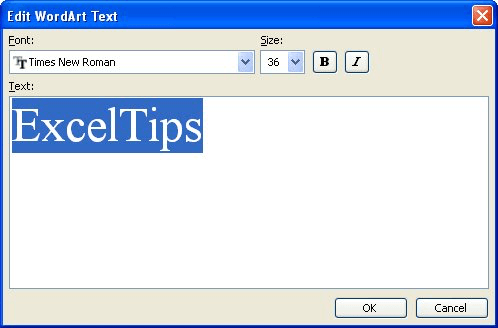
Figure 1. The Edit WordArt Text dialog box.
ExcelTips is your source for cost-effective Microsoft Excel training. This tip (3893) applies to Microsoft Excel 97, 2000, 2002, and 2003.

Save Time and Supercharge Excel! Automate virtually any routine task and save yourself hours, days, maybe even weeks. Then, learn how to make Excel do things you thought were simply impossible! Mastering advanced Excel macros has never been easier. Check out Excel 2010 VBA and Macros today!
The WordArt program has been available in Office for a long, long time. It allows you to (dare I say it) create art from ...
Discover MoreFREE SERVICE: Get tips like this every week in ExcelTips, a free productivity newsletter. Enter your address and click "Subscribe."
There are currently no comments for this tip. (Be the first to leave your comment—just use the simple form above!)
Got a version of Excel that uses the menu interface (Excel 97, Excel 2000, Excel 2002, or Excel 2003)? This site is for you! If you use a later version of Excel, visit our ExcelTips site focusing on the ribbon interface.
FREE SERVICE: Get tips like this every week in ExcelTips, a free productivity newsletter. Enter your address and click "Subscribe."
Copyright © 2024 Sharon Parq Associates, Inc.
Comments