Please Note: This article is written for users of the following Microsoft Excel versions: 97, 2000, 2002, and 2003. If you are using a later version (Excel 2007 or later), this tip may not work for you. For a version of this tip written specifically for later versions of Excel, click here: Tying a Hyperlink to a Specific Cell.
Written by Allen Wyatt (last updated August 17, 2024)
This tip applies to Excel 97, 2000, 2002, and 2003
Manoj created a hyperlink between two worksheets by using copy and paste hyperlink command (the hyperlink targets a specific cell). Later he inserted some rows on the target worksheet that caused the target cell to move down a bit. Even though the target cell moves down, the hyperlink continues to reference the old cell location. Manoj is wondering if there is a way to make sure that the hyperlink always targets the cell he intended when creating the link.
In Excel, hyperlink addresses are essentially text that references a cell. Formulas in Excel link to cell references which adjust when changes in the worksheet structure are made (inserting and deleting rows and columns, etc.). Hyperlink addresses, being text instead of cell references, will not adjust with such changes.
The solution is to create a named range that refers to the target cell you want used in the hyperlink. (You do this by choosing Insert | Name | Define.) When you create your hyperlink, you can then reference this named range in the Insert Hyperlink dialog box. (See Figure 1.)
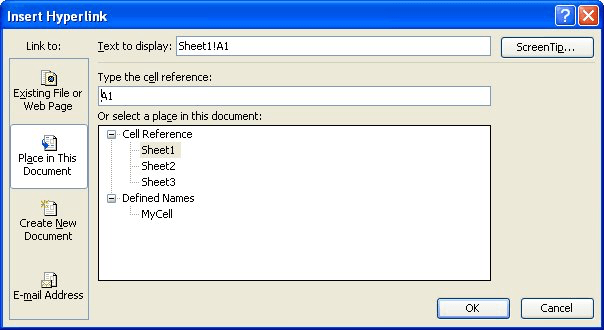
Figure 1. The Insert Hyperlink dialog box.
At the left of the dialog box, click Place In This Document. You'll then see a list of named ranges in your workbook and you can choose which one you want to be associated with this hyperlink. In this way, you allow Excel to take care of translating between the name and the address for that name, which means that the hyperlink will always point to the cell you want it to point to.
ExcelTips is your source for cost-effective Microsoft Excel training. This tip (3466) applies to Microsoft Excel 97, 2000, 2002, and 2003. You can find a version of this tip for the ribbon interface of Excel (Excel 2007 and later) here: Tying a Hyperlink to a Specific Cell.

Best-Selling VBA Tutorial for Beginners Take your Excel knowledge to the next level. With a little background in VBA programming, you can go well beyond basic spreadsheets and functions. Use macros to reduce errors, save time, and integrate with other Microsoft applications. Fully updated for the latest version of Office 365. Check out Microsoft 365 Excel VBA Programming For Dummies today!
In Excel, a hyperlink consists of two parts: the text displayed for the link and the target of the link. You can use a ...
Discover MoreDoes it bother you when you enter a URL and it becomes "active" as soon as you press Enter? Here's how you can turn off ...
Discover MoreDo you use special characters (such as the pound sign) in your worksheet names? If so, you could run into problems ...
Discover MoreFREE SERVICE: Get tips like this every week in ExcelTips, a free productivity newsletter. Enter your address and click "Subscribe."
There are currently no comments for this tip. (Be the first to leave your comment—just use the simple form above!)
Got a version of Excel that uses the menu interface (Excel 97, Excel 2000, Excel 2002, or Excel 2003)? This site is for you! If you use a later version of Excel, visit our ExcelTips site focusing on the ribbon interface.
FREE SERVICE: Get tips like this every week in ExcelTips, a free productivity newsletter. Enter your address and click "Subscribe."
Copyright © 2026 Sharon Parq Associates, Inc.
Comments