Please Note: This article is written for users of the following Microsoft Excel versions: 97, 2000, 2002, and 2003. If you are using a later version (Excel 2007 or later), this tip may not work for you. For a version of this tip written specifically for later versions of Excel, click here: Selecting Fonts for a Chart.
Written by Allen Wyatt (last updated July 15, 2021)
This tip applies to Excel 97, 2000, 2002, and 2003
When creating a chart in Excel, you can add various elements to the charts, such as titles or data labels. Excel allows you to change the font used to display these elements, if you desire. You can change fonts for these elements individually. To do this, use these steps:
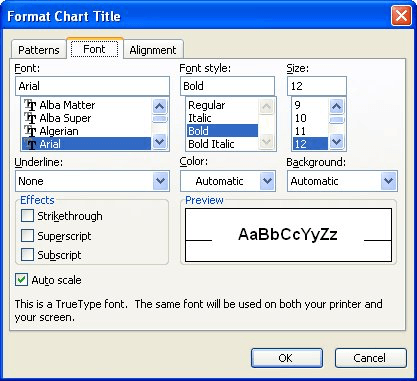
Figure 1. The Font tab of the Format Chart Title dialog box.
ExcelTips is your source for cost-effective Microsoft Excel training. This tip (3399) applies to Microsoft Excel 97, 2000, 2002, and 2003. You can find a version of this tip for the ribbon interface of Excel (Excel 2007 and later) here: Selecting Fonts for a Chart.

Excel Smarts for Beginners! Featuring the friendly and trusted For Dummies style, this popular guide shows beginners how to get up and running with Excel while also helping more experienced users get comfortable with the newest features. Check out Excel 2013 For Dummies today!
When you create a chart, Excel often includes a legend with the chart. You can format several attributes of the legend's ...
Discover MoreNeed to add a text box to your charting masterpiece? There are a couple of ways you can do so.
Discover MoreWhen creating charts that will be used by other people, you may need to take some liberties with the presentation of your ...
Discover MoreFREE SERVICE: Get tips like this every week in ExcelTips, a free productivity newsletter. Enter your address and click "Subscribe."
There are currently no comments for this tip. (Be the first to leave your comment—just use the simple form above!)
Got a version of Excel that uses the menu interface (Excel 97, Excel 2000, Excel 2002, or Excel 2003)? This site is for you! If you use a later version of Excel, visit our ExcelTips site focusing on the ribbon interface.
FREE SERVICE: Get tips like this every week in ExcelTips, a free productivity newsletter. Enter your address and click "Subscribe."
Copyright © 2024 Sharon Parq Associates, Inc.
Comments