Please Note: This article is written for users of the following Microsoft Excel versions: 97, 2000, 2002, and 2003. If you are using a later version (Excel 2007 or later), this tip may not work for you. For a version of this tip written specifically for later versions of Excel, click here: Turning Off Automatic Capitalization.
Written by Allen Wyatt (last updated May 31, 2021)
This tip applies to Excel 97, 2000, 2002, and 2003
As you busily enter data into a worksheet, you may have noticed that periodically Excel will second-guess what you are doing and capitalize words for you. In general, Excel does this when it thinks you are starting a new sentence. (And, it assumes that the beginning of a cell is always the beginning of a sentence.)
If you find yourself undoing Excel's decisions on this issue quite a bit, you can turn off the feature completely by following these steps:
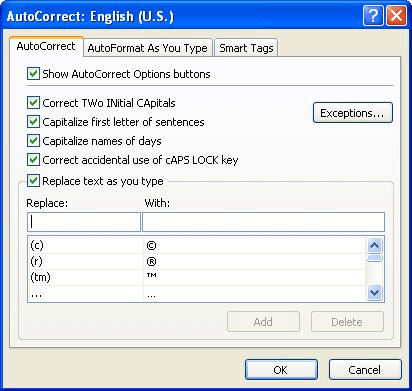
Figure 1. The AutoCorrect tab of the AutoCorrect dialog box.
ExcelTips is your source for cost-effective Microsoft Excel training. This tip (3366) applies to Microsoft Excel 97, 2000, 2002, and 2003. You can find a version of this tip for the ribbon interface of Excel (Excel 2007 and later) here: Turning Off Automatic Capitalization.

Program Successfully in Excel! John Walkenbach's name is synonymous with excellence in deciphering complex technical topics. With this comprehensive guide, "Mr. Spreadsheet" shows how to maximize your Excel experience using professional spreadsheet application development tips from his own personal bookshelf. Check out Excel 2013 Power Programming with VBA today!
As you enter data in a worksheet, you may want to have Excel automatically move from cell to cell based on the length of ...
Discover MoreWhen editing a cell, you may want to cancel the edit at some point. There are two ways to do this, both described in this ...
Discover MoreDo you need to know how many words are in a range of cells? Excel provides no intrinsic way to count the words, but you ...
Discover MoreFREE SERVICE: Get tips like this every week in ExcelTips, a free productivity newsletter. Enter your address and click "Subscribe."
There are currently no comments for this tip. (Be the first to leave your comment—just use the simple form above!)
Got a version of Excel that uses the menu interface (Excel 97, Excel 2000, Excel 2002, or Excel 2003)? This site is for you! If you use a later version of Excel, visit our ExcelTips site focusing on the ribbon interface.
FREE SERVICE: Get tips like this every week in ExcelTips, a free productivity newsletter. Enter your address and click "Subscribe."
Copyright © 2024 Sharon Parq Associates, Inc.
Comments