Please Note: This article is written for users of the following Microsoft Excel versions: 97, 2000, 2002, and 2003. If you are using a later version (Excel 2007 or later), this tip may not work for you. For a version of this tip written specifically for later versions of Excel, click here: Viewing More than Two Places in a Worksheet.
Written by Allen Wyatt (last updated January 8, 2022)
This tip applies to Excel 97, 2000, 2002, and 2003
Jesse asked if there is a way to view more than two areas of a worksheet at the same time, other than by hiding rows.
The easiest solution is to just open additional windows for the worksheet. Choose Window | New Window. Excel opens additional windows that contain the exact same worksheet. You can then choose Window | Arrange to arrange the windows any way desired. (See Figure 1.)
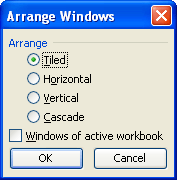
Figure 1. The Arrange Windows dialog box.
When you open additional windows in this manner, the windows are independent of each other, meaning that you can scroll them independently. If you make a change in one window, the same change is made in all the windows. (This makes sense, since they all display the same data.)
Once the windows are situated the way you want them, you could save the arrangement as a view (View | Custom Views). That way you could quickly recall the appearance of your windows any time you desire.
ExcelTips is your source for cost-effective Microsoft Excel training. This tip (3006) applies to Microsoft Excel 97, 2000, 2002, and 2003. You can find a version of this tip for the ribbon interface of Excel (Excel 2007 and later) here: Viewing More than Two Places in a Worksheet.

Excel Smarts for Beginners! Featuring the friendly and trusted For Dummies style, this popular guide shows beginners how to get up and running with Excel while also helping more experienced users get comfortable with the newest features. Check out Excel 2013 For Dummies today!
One of the important configuration files for Excel is known as the XLB file. You should periodically make backups of this ...
Discover MoreUnlike some other programs (like Word), Excel doesn't provide a way for you to embed fonts in a workbook. Here's a ...
Discover MoreUnderstanding how Excel sets the taskbars upon opening.
Discover MoreFREE SERVICE: Get tips like this every week in ExcelTips, a free productivity newsletter. Enter your address and click "Subscribe."
There are currently no comments for this tip. (Be the first to leave your comment—just use the simple form above!)
Got a version of Excel that uses the menu interface (Excel 97, Excel 2000, Excel 2002, or Excel 2003)? This site is for you! If you use a later version of Excel, visit our ExcelTips site focusing on the ribbon interface.
FREE SERVICE: Get tips like this every week in ExcelTips, a free productivity newsletter. Enter your address and click "Subscribe."
Copyright © 2024 Sharon Parq Associates, Inc.
Comments