Please Note: This article is written for users of the following Microsoft Excel versions: 97, 2000, 2002, and 2003. If you are using a later version (Excel 2007 or later), this tip may not work for you. For a version of this tip written specifically for later versions of Excel, click here: Viewing More than Two Places in a Worksheet.
Written by Allen Wyatt (last updated January 8, 2022)
This tip applies to Excel 97, 2000, 2002, and 2003
Jesse asked if there is a way to view more than two areas of a worksheet at the same time, other than by hiding rows.
The easiest solution is to just open additional windows for the worksheet. Choose Window | New Window. Excel opens additional windows that contain the exact same worksheet. You can then choose Window | Arrange to arrange the windows any way desired. (See Figure 1.)
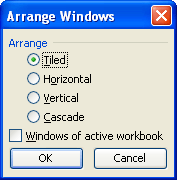
Figure 1. The Arrange Windows dialog box.
When you open additional windows in this manner, the windows are independent of each other, meaning that you can scroll them independently. If you make a change in one window, the same change is made in all the windows. (This makes sense, since they all display the same data.)
Once the windows are situated the way you want them, you could save the arrangement as a view (View | Custom Views). That way you could quickly recall the appearance of your windows any time you desire.
ExcelTips is your source for cost-effective Microsoft Excel training. This tip (3006) applies to Microsoft Excel 97, 2000, 2002, and 2003. You can find a version of this tip for the ribbon interface of Excel (Excel 2007 and later) here: Viewing More than Two Places in a Worksheet.

Create Custom Apps with VBA! Discover how to extend the capabilities of Office 365 applications with VBA programming. Written in clear terms and understandable language, the book includes systematic tutorials and contains both intermediate and advanced content for experienced VB developers. Designed to be comprehensive, the book addresses not just one Office application, but the entire Office suite. Check out Mastering VBA for Microsoft Office 365 today!
Defined names can be a great boon when working in a worksheet. Usually names are available throughout an entire workbook, ...
Discover MoreExcel keeps track of a range of stats about each workbook you use. If you want to take a look at those stats, it's easy; ...
Discover MoreExcel can recalculate your worksheets either automatically or manually. The default is to calculate them automatically, ...
Discover MoreFREE SERVICE: Get tips like this every week in ExcelTips, a free productivity newsletter. Enter your address and click "Subscribe."
There are currently no comments for this tip. (Be the first to leave your comment—just use the simple form above!)
Got a version of Excel that uses the menu interface (Excel 97, Excel 2000, Excel 2002, or Excel 2003)? This site is for you! If you use a later version of Excel, visit our ExcelTips site focusing on the ribbon interface.
FREE SERVICE: Get tips like this every week in ExcelTips, a free productivity newsletter. Enter your address and click "Subscribe."
Copyright © 2026 Sharon Parq Associates, Inc.
Comments