Written by Allen Wyatt (last updated January 21, 2023)
This tip applies to Excel 97, 2000, 2002, and 2003
Rather than adding notes to the cells in your worksheets, you can imbed audio files that serve as audible annotations. In order to do this, your computer must have sound capabilities (either built-in or through an added sound board) which are supported by Windows, along with a microphone. Then you can follow these steps:
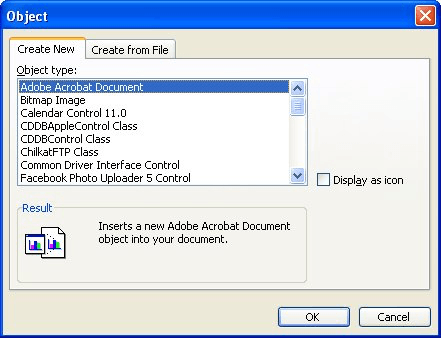
Figure 1. The Create New tab of the Object dialog box.
You can later listen to your message by simply double-clicking on the speaker icon.
ExcelTips is your source for cost-effective Microsoft Excel training. This tip (2870) applies to Microsoft Excel 97, 2000, 2002, and 2003.

Program Successfully in Excel! This guide will provide you with all the information you need to automate any task in Excel and save time and effort. Learn how to extend Excel's functionality with VBA to create solutions not possible with the standard features. Includes latest information for Excel 2024 and Microsoft 365. Check out Mastering Excel VBA Programming today!
Some worksheets are better understood through the spoken word or with musical accompaniment. Sound files can be easily ...
Discover MoreYou can easily add a button to your worksheet that will allow you to run various macros. This tip shows how easy it is.
Discover MoreExcel provides a great tool that is helpful in figuring out what certain variables should be in your formulas. This tip ...
Discover MoreFREE SERVICE: Get tips like this every week in ExcelTips, a free productivity newsletter. Enter your address and click "Subscribe."
There are currently no comments for this tip. (Be the first to leave your comment—just use the simple form above!)
Got a version of Excel that uses the menu interface (Excel 97, Excel 2000, Excel 2002, or Excel 2003)? This site is for you! If you use a later version of Excel, visit our ExcelTips site focusing on the ribbon interface.
FREE SERVICE: Get tips like this every week in ExcelTips, a free productivity newsletter. Enter your address and click "Subscribe."
Copyright © 2026 Sharon Parq Associates, Inc.
Comments