Please Note: This article is written for users of the following Microsoft Excel versions: 97, 2000, 2002, and 2003. If you are using a later version (Excel 2007 or later), this tip may not work for you. For a version of this tip written specifically for later versions of Excel, click here: Using an Input Mask.
Written by Allen Wyatt (last updated April 5, 2025)
This tip applies to Excel 97, 2000, 2002, and 2003
When inputting time into a cell, it is easy to enter digits—that's what the numeric keypad is for, after all. What can really slow you down is the necessity to enter other characters, particularly ones that require the use of the Shift key. For instance, if you are entering times, it is easy to enter 230 for 2:30, but it is a pain to slow down by entering the colon.
Thus, you may wonder if there is a way to set up an input mask that will add the colon automatically. The good news is yes, there is. The bad news is no, there isn't. Sound confusing? Let me explain...
You can set up a custom format that will display your time in any format you want. For instance, you could use the following steps:
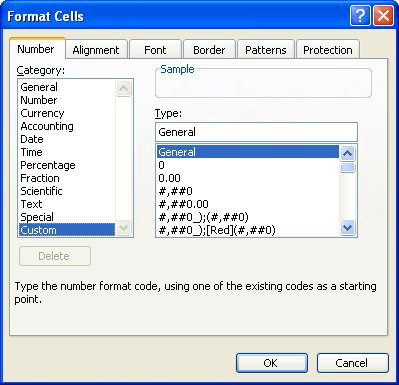
Figure 1. The Number tab of the Format Cells dialog box.
You can now enter your times using just digits. The problem (and this is the bad news) is that the cell doesn't really contain a time. If you enter 230 (for 2:30), it doesn't contain 2:30 as a time—it contains two hundred and thirty. Thus, you can't use the contents of the cell directly in time calculations.
To overcome this, you can use another column to show the entered digits converted into a time. All you need to do is use a formula to do the conversions. For instance, if the time you entered was in cell A3, you could use the following formula in a different cell to do the conversion:
=(INT(A3/100)/24)+((A3 - (INT(A3/100)*100))/1440)
Format the cell that contains the above formula so it displays one of the various time formats, and you are all set.
ExcelTips is your source for cost-effective Microsoft Excel training. This tip (2746) applies to Microsoft Excel 97, 2000, 2002, and 2003. You can find a version of this tip for the ribbon interface of Excel (Excel 2007 and later) here: Using an Input Mask.

Program Successfully in Excel! This guide will provide you with all the information you need to automate any task in Excel and save time and effort. Learn how to extend Excel's functionality with VBA to create solutions not possible with the standard features. Includes latest information for Excel 2024 and Microsoft 365. Check out Mastering Excel VBA Programming today!
Need to insert rows in your worksheet? Excel provides a few techniques you can use to do this. Here are some ideas you ...
Discover MoreGot some numbers and letters mixed up in the same cell? You may need to get rid of those letters so you are left with ...
Discover MoreInsert a symbol into a cell, and it should stay there, right? What if the symbol changes to another character, such as a ...
Discover MoreFREE SERVICE: Get tips like this every week in ExcelTips, a free productivity newsletter. Enter your address and click "Subscribe."
There are currently no comments for this tip. (Be the first to leave your comment—just use the simple form above!)
Got a version of Excel that uses the menu interface (Excel 97, Excel 2000, Excel 2002, or Excel 2003)? This site is for you! If you use a later version of Excel, visit our ExcelTips site focusing on the ribbon interface.
FREE SERVICE: Get tips like this every week in ExcelTips, a free productivity newsletter. Enter your address and click "Subscribe."
Copyright © 2026 Sharon Parq Associates, Inc.
Comments