Please Note: This article is written for users of the following Microsoft Excel versions: 97, 2000, 2002, and 2003. If you are using a later version (Excel 2007 or later), this tip may not work for you. For a version of this tip written specifically for later versions of Excel, click here: Copying Subtotals.
Written by Allen Wyatt (last updated December 16, 2023)
This tip applies to Excel 97, 2000, 2002, and 2003
Excel has a handy feature that allows you to automatically add subtotals to a data list. (How to create subtotals is covered in other issues of ExcelTips.) You may be wondering, once the subtotals are in place, how you can copy the subtotals to a different worksheet. This is actually rather easy to do, if you follow these steps:
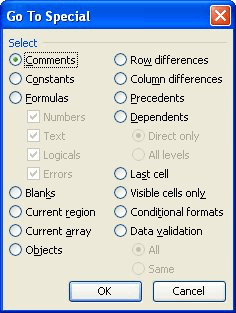
Figure 1. The Go To Special dialog box.
ExcelTips is your source for cost-effective Microsoft Excel training. This tip (2647) applies to Microsoft Excel 97, 2000, 2002, and 2003. You can find a version of this tip for the ribbon interface of Excel (Excel 2007 and later) here: Copying Subtotals.

Program Successfully in Excel! This guide will provide you with all the information you need to automate any task in Excel and save time and effort. Learn how to extend Excel's functionality with VBA to create solutions not possible with the standard features. Includes latest information for Excel 2024 and Microsoft 365. Check out Mastering Excel VBA Programming today!
If you have a worksheet that has nested subtotals, you may have run across a problem where the subtotals and grand total ...
Discover MorePage breaks not appearing where you expect them in your subtotaled data? It could be because of a setting you made in ...
Discover MoreExcel automatically formats subtotals for you. But what if you want to change the default to something more suitable for ...
Discover MoreFREE SERVICE: Get tips like this every week in ExcelTips, a free productivity newsletter. Enter your address and click "Subscribe."
There are currently no comments for this tip. (Be the first to leave your comment—just use the simple form above!)
Got a version of Excel that uses the menu interface (Excel 97, Excel 2000, Excel 2002, or Excel 2003)? This site is for you! If you use a later version of Excel, visit our ExcelTips site focusing on the ribbon interface.
FREE SERVICE: Get tips like this every week in ExcelTips, a free productivity newsletter. Enter your address and click "Subscribe."
Copyright © 2025 Sharon Parq Associates, Inc.
Comments