Please Note: This article is written for users of the following Microsoft Excel versions: 97, 2000, 2002, and 2003. If you are using a later version (Excel 2007 or later), this tip may not work for you. For a version of this tip written specifically for later versions of Excel, click here: Copying Subtotals.
Written by Allen Wyatt (last updated December 16, 2023)
This tip applies to Excel 97, 2000, 2002, and 2003
Excel has a handy feature that allows you to automatically add subtotals to a data list. (How to create subtotals is covered in other issues of ExcelTips.) You may be wondering, once the subtotals are in place, how you can copy the subtotals to a different worksheet. This is actually rather easy to do, if you follow these steps:
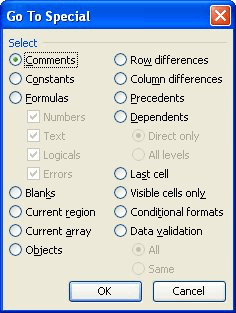
Figure 1. The Go To Special dialog box.
ExcelTips is your source for cost-effective Microsoft Excel training. This tip (2647) applies to Microsoft Excel 97, 2000, 2002, and 2003. You can find a version of this tip for the ribbon interface of Excel (Excel 2007 and later) here: Copying Subtotals.

Dive Deep into Macros! Make Excel do things you thought were impossible, discover techniques you won't find anywhere else, and create powerful automated reports. Bill Jelen and Tracy Syrstad help you instantly visualize information to make it actionable. You’ll find step-by-step instructions, real-world case studies, and 50 workbooks packed with examples and solutions. Check out Microsoft Excel 2019 VBA and Macros today!
If you have a worksheet that has nested subtotals, you may have run across a problem where the subtotals and grand total ...
Discover MoreThere are a variety of ways you can count information in different groupings. One convenient way is to use the ...
Discover MoreThe Subtotals option on the Data menu is normally available for adding or removing subtotals to data tables. If the ...
Discover MoreFREE SERVICE: Get tips like this every week in ExcelTips, a free productivity newsletter. Enter your address and click "Subscribe."
There are currently no comments for this tip. (Be the first to leave your comment—just use the simple form above!)
Got a version of Excel that uses the menu interface (Excel 97, Excel 2000, Excel 2002, or Excel 2003)? This site is for you! If you use a later version of Excel, visit our ExcelTips site focusing on the ribbon interface.
FREE SERVICE: Get tips like this every week in ExcelTips, a free productivity newsletter. Enter your address and click "Subscribe."
Copyright © 2026 Sharon Parq Associates, Inc.
Comments