Please Note: This article is written for users of the following Microsoft Excel versions: 97, 2000, 2002, and 2003. If you are using a later version (Excel 2007 or later), this tip may not work for you. For a version of this tip written specifically for later versions of Excel, click here: Using the Fill Handle from the Keyboard.
Written by Allen Wyatt (last updated November 24, 2018)
This tip applies to Excel 97, 2000, 2002, and 2003
The fill handle is very helpful for filling cells with various values. Select some cells, click the fill handle, and drag it to fill cells in a variety of ways. If you hate to use the mouse (or at least want to minimize your use of the mouse), you may long for a way to utilize the fill handle by only using the keyboard.
The easiest way to do this is to display the Series dialog box by using these steps:
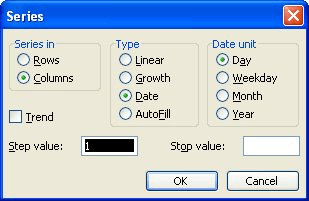
Figure 1. The Series dialog box.
ExcelTips is your source for cost-effective Microsoft Excel training. This tip (3922) applies to Microsoft Excel 97, 2000, 2002, and 2003. You can find a version of this tip for the ribbon interface of Excel (Excel 2007 and later) here: Using the Fill Handle from the Keyboard.

Best-Selling VBA Tutorial for Beginners Take your Excel knowledge to the next level. With a little background in VBA programming, you can go well beyond basic spreadsheets and functions. Use macros to reduce errors, save time, and integrate with other Microsoft applications. Fully updated for the latest version of Office 365. Check out Microsoft 365 Excel VBA Programming For Dummies today!
Want to keep track of various rows in a data table through the use of record numbers? Here are some options and ...
Discover MoreUsing the AutoFill feature of Excel is very handy. If you want to expand the utility offered by the feature, all you need ...
Discover MoreFREE SERVICE: Get tips like this every week in ExcelTips, a free productivity newsletter. Enter your address and click "Subscribe."
There are currently no comments for this tip. (Be the first to leave your comment—just use the simple form above!)
Got a version of Excel that uses the menu interface (Excel 97, Excel 2000, Excel 2002, or Excel 2003)? This site is for you! If you use a later version of Excel, visit our ExcelTips site focusing on the ribbon interface.
FREE SERVICE: Get tips like this every week in ExcelTips, a free productivity newsletter. Enter your address and click "Subscribe."
Copyright © 2026 Sharon Parq Associates, Inc.
Comments