Please Note: This article is written for users of the following Microsoft Excel versions: 97, 2000, 2002, and 2003. If you are using a later version (Excel 2007 or later), this tip may not work for you. For a version of this tip written specifically for later versions of Excel, click here: Setting Web Fonts.
Written by Allen Wyatt (last updated August 16, 2025)
This tip applies to Excel 97, 2000, 2002, and 2003
Starting with Excel 2000, Microsoft provided ways for you to have your Excel data available on the Web. You do this by saving your worksheet data in a Web-page format. You can specify which fonts you want Excel to use when it creates Web pages from the information in a workbook. You can set the default fonts that Excel uses by following these steps:
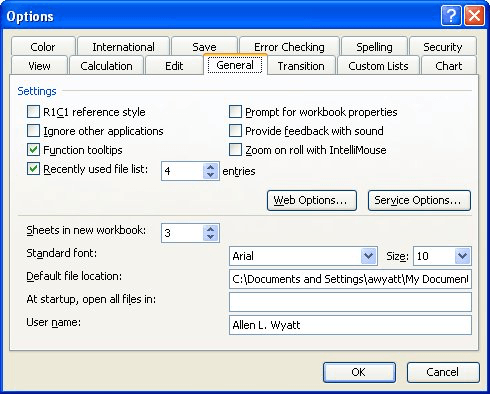
Figure 1. The General tab of the Options dialog box.
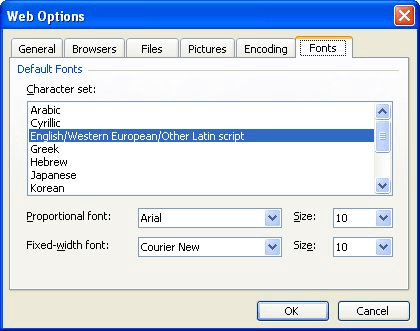
Figure 2. The Fonts tab of the Web Options dialog box.
ExcelTips is your source for cost-effective Microsoft Excel training. This tip (3434) applies to Microsoft Excel 97, 2000, 2002, and 2003. You can find a version of this tip for the ribbon interface of Excel (Excel 2007 and later) here: Setting Web Fonts.

Excel Smarts for Beginners! Featuring the friendly and trusted For Dummies style, this popular guide shows beginners how to get up and running with Excel while also helping more experienced users get comfortable with the newest features. Check out Excel 2019 For Dummies today!
When you create a worksheet that is destined for viewing on the Web, you will want to specify the monitor resolution you ...
Discover MoreWhen you copy information from a Web page and paste it into a worksheet, you can end up with more than you bargained for. ...
Discover MoreExcel allows you to easily add hyperlinks to a worksheet. Click on it, and the target of the link is opened in a browser ...
Discover MoreFREE SERVICE: Get tips like this every week in ExcelTips, a free productivity newsletter. Enter your address and click "Subscribe."
There are currently no comments for this tip. (Be the first to leave your comment—just use the simple form above!)
Got a version of Excel that uses the menu interface (Excel 97, Excel 2000, Excel 2002, or Excel 2003)? This site is for you! If you use a later version of Excel, visit our ExcelTips site focusing on the ribbon interface.
FREE SERVICE: Get tips like this every week in ExcelTips, a free productivity newsletter. Enter your address and click "Subscribe."
Copyright © 2026 Sharon Parq Associates, Inc.
Comments