Please Note: This article is written for users of the following Microsoft Excel versions: 2000, 2002, and 2003. If you are using a later version (Excel 2007 or later), this tip may not work for you. For a version of this tip written specifically for later versions of Excel, click here: Specifying Your Target Monitor.
Written by Allen Wyatt (last updated December 21, 2024)
This tip applies to Excel 2000, 2002, and 2003
If you are developing Web pages in Excel, it is a good idea to have in mind who the user is. The user, obviously, is the person who will view your Web page. However, there are certain assumptions that must be made about the user, and those assumptions will affect how you put your Web page together.
One of the prime considerations is what resolution of monitor the user will be using. This affects the presentation of graphics and text on their page. For instance, a graphic that shows up nicely centered on your screen at a high resolution may not give the desired impact if the user is working at a lower resolution.
You can instruct Excel to make certain assumptions about the user's monitor resolution as you are developing Web pages. You set the target resolution by following these steps:
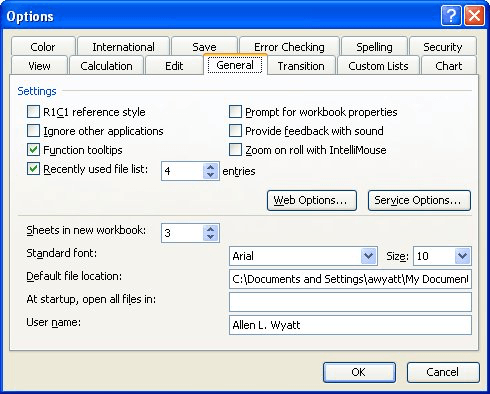
Figure 1. The General tab of the Options dialog box.
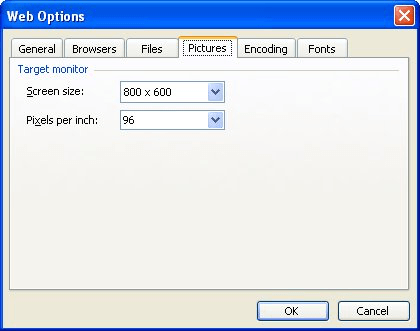
Figure 2. The Pictures tab of the Web Options dialog box.
ExcelTips is your source for cost-effective Microsoft Excel training. This tip (3409) applies to Microsoft Excel 2000, 2002, and 2003. You can find a version of this tip for the ribbon interface of Excel (Excel 2007 and later) here: Specifying Your Target Monitor.

Dive Deep into Macros! Make Excel do things you thought were impossible, discover techniques you won't find anywhere else, and create powerful automated reports. Bill Jelen and Tracy Syrstad help you instantly visualize information to make it actionable. You’ll find step-by-step instructions, real-world case studies, and 50 workbooks packed with examples and solutions. Check out Microsoft Excel 2019 VBA and Macros today!
Excel allows you to easily add hyperlinks to a worksheet. Click on it, and the target of the link is opened in a browser ...
Discover MoreWhen you copy information from a Web page and paste it into a worksheet, you can end up with more than you bargained for. ...
Discover MoreMake a reference to a hyperlink in a formula, and you may be surprised that the reference doesn't return an active ...
Discover MoreFREE SERVICE: Get tips like this every week in ExcelTips, a free productivity newsletter. Enter your address and click "Subscribe."
There are currently no comments for this tip. (Be the first to leave your comment—just use the simple form above!)
Got a version of Excel that uses the menu interface (Excel 97, Excel 2000, Excel 2002, or Excel 2003)? This site is for you! If you use a later version of Excel, visit our ExcelTips site focusing on the ribbon interface.
FREE SERVICE: Get tips like this every week in ExcelTips, a free productivity newsletter. Enter your address and click "Subscribe."
Copyright © 2026 Sharon Parq Associates, Inc.
Comments