Please Note: This article is written for users of the following Microsoft Excel versions: 2000, 2002, and 2003. If you are using a later version (Excel 2007 or later), this tip may not work for you. For a version of this tip written specifically for later versions of Excel, click here: Printing Multiple Pages On a Piece of Paper.
You may want to print multiple pages of your Excel worksheet on a single piece of paper. You can accomplish this in Excel 2000 or later versions by following these steps:
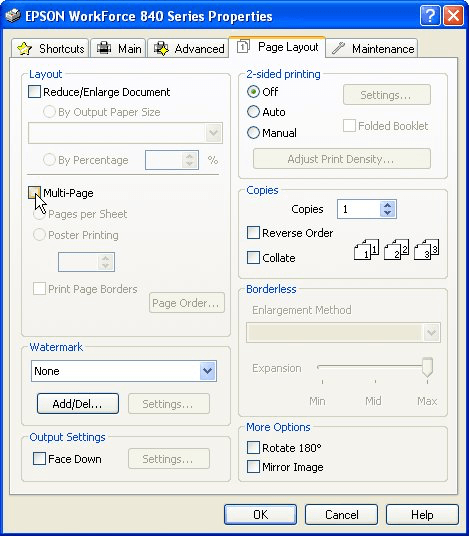
Figure 1. The Page Layout tab of a printer's Properties dialog box.
ExcelTips is your source for cost-effective Microsoft Excel training. This tip (3386) applies to Microsoft Excel 2000, 2002, and 2003. You can find a version of this tip for the ribbon interface of Excel (Excel 2007 and later) here: Printing Multiple Pages On a Piece of Paper.

Dive Deep into Macros! Make Excel do things you thought were impossible, discover techniques you won't find anywhere else, and create powerful automated reports. Bill Jelen and Tracy Syrstad help you instantly visualize information to make it actionable. You’ll find step-by-step instructions, real-world case studies, and 50 workbooks packed with examples and solutions. Check out Microsoft Excel 2019 VBA and Macros today!
When you print out a filtered worksheet, you may want some sort of printed record as to what filtering was applied to the ...
Discover MoreWhen printing a worksheet, there may be times when you want to send the printer output to a disk file instead of to the ...
Discover MoreExcel allows you to print out information in either portrait or landscape orientation, but what if you need both types of ...
Discover MoreFREE SERVICE: Get tips like this every week in ExcelTips, a free productivity newsletter. Enter your address and click "Subscribe."
There are currently no comments for this tip. (Be the first to leave your comment—just use the simple form above!)
Got a version of Excel that uses the menu interface (Excel 97, Excel 2000, Excel 2002, or Excel 2003)? This site is for you! If you use a later version of Excel, visit our ExcelTips site focusing on the ribbon interface.
FREE SERVICE: Get tips like this every week in ExcelTips, a free productivity newsletter. Enter your address and click "Subscribe."
Copyright © 2026 Sharon Parq Associates, Inc.
Comments