Written by Allen Wyatt (last updated September 26, 2020)
This tip applies to Excel 97, 2000, 2002, and 2003
Normally, if you have linked information in your workbook, the information is updated whenever you open the workbook. There may be times when you need to update the links manually, however. You do this by following these steps:
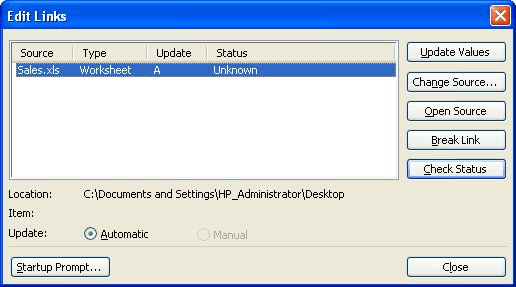
Figure 1. The Edit Links dialog box.
ExcelTips is your source for cost-effective Microsoft Excel training. This tip (3101) applies to Microsoft Excel 97, 2000, 2002, and 2003.

Best-Selling VBA Tutorial for Beginners Take your Excel knowledge to the next level. With a little background in VBA programming, you can go well beyond basic spreadsheets and functions. Use macros to reduce errors, save time, and integrate with other Microsoft applications. Fully updated for the latest version of Office 365. Check out Microsoft 365 Excel VBA Programming For Dummies today!
Need to get rid of the links in your workbook but save the values that were retrieved by those links? It could be easy or ...
Discover MoreExcel allows you to easily link information from one workbook to another. If you want to get rid of links that may be ...
Discover MoreExcel allows you to reference data in other workbooks by establishing links to that data. If you later want to get rid of ...
Discover MoreFREE SERVICE: Get tips like this every week in ExcelTips, a free productivity newsletter. Enter your address and click "Subscribe."
There are currently no comments for this tip. (Be the first to leave your comment—just use the simple form above!)
Got a version of Excel that uses the menu interface (Excel 97, Excel 2000, Excel 2002, or Excel 2003)? This site is for you! If you use a later version of Excel, visit our ExcelTips site focusing on the ribbon interface.
FREE SERVICE: Get tips like this every week in ExcelTips, a free productivity newsletter. Enter your address and click "Subscribe."
Copyright © 2026 Sharon Parq Associates, Inc.
Comments